| Matrix Orbital MX610 PLED Display Unit - Page 3 of 4 |
Software (continued):
Once the peripherals and plug-ins are set the next step is to go to the screen builder section. Initially here I tried to build my own screens from a blank slate. I was able to access a few of the functions but had a very difficult time. Without frequenting the help files or the LCDC and Matrix Orbital forums I would have been completely lost. Finally after spending several hours trying to set up the LED indicator I found some of the sample files that were included with the installation CD and opened one. My finding here was that it is much easier to modify one of the existing examples then to create a new one. This is because nearly all of the functions are being utilized already and minor modifications or rewording is necessary. Shown below is the screen builder setup, as you can see this is the initial setup for the first screen.
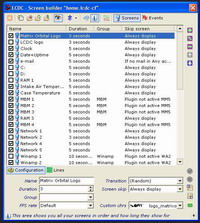
Here is where it gets tricky. The lower left image shows the first line of how a basic fan speed screen is set up. It uses Mother Board Monitor to collect the fan speed info for the display. The image on the right shows how an email alert is set up. This particular function will actually go online to the specified email address and alert the user when they have new email. This particular configuration will turn on one of the LED indicators to notify the user of new email.
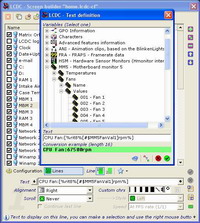 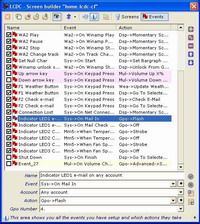
The Display:
Okay as you can see from the previous images there are several other features that can be monitored here. Letís take a look at some of the finished screens. Starting with the most basic, the lower left image shows the time of day. A little more advanced on the right side we see the CPU temperature along with minimum and maximum values.
 
Hereís a nice feature, today and tomorrows weather report. This information is collected from the MSNBC website.
 
The viewing angle is shown in the photo below left, as you can see itís clearly visible from all angles. The brightness is also adjustable from completely black up to 100%. On the right we see that I have new email and how brightly the LED shines.
 
Lastly we see a couple for the gamers out there. One image is showing the Frames per second, the other showing the name of the game (Half Life 2) and screen resolution.
 
Please read on to the next page for more... Next
Page 1 | Page 2 | Page 3 | Page 4 | Home | Forum | Review Index
|
|
|
|