| Matrix Orbital MX610 PLED Display Unit - Page 2 of 4 |
Features (taken from the Matrix Orbital website):
Characters x Lines: 20 x 2
7-key Black PC Bay Insert (B202A-BK)
3 GPO
3 Advanced GPO
USB Interface
3ft USB cable
Full copy of LCDC
160 degree viewing angle
Controls up to 3 fans
4 temperature probe connections
Custom splash/startup screen
Adjustable brightness
Installation:
Installation of the PLED screen was rather simple, inserted much like a CD drive with 2 screws on each side to hold it in place. For the purpose of review I decided to use the optional internal USB cable in order to avoid wires sticking out the back of my case. The internal cable provided a simple connection; individual wires were well labeled here. The finished product looked pretty sharp, although after removing the plastic film I did notice a small blemish on the screen that almost appeared to be a small piece of grass or a twig behind the glass.

Next I installed the LED indicator which required a drill and an 8mm drill bit. Once the holes are drilled according to the pattern provided, the indicator easily snaps into place. For this application I decided to drill the holes into one of the drive bay inserts so I didnt actually have to drill into the case itself. This is what the indicator looked like when completely installed.

The temperature probes were also very simple to install. Just plugged into any of four designated places on the back of the PLED and place the other end in the desired location throughout the case. I used one to monitor the intake air temperature by placing it under the rear intake fan guard. The other I used to monitor the inside case temperature.
Software:
The program that came with the PLED is called LCDC. This program is designed to not only set up the screens which will be described later, but also gather information from various sources for your viewing pleasure. Here I would like to say that the software is not user friendly, but on the other hand due to the complexity of the software and the MX610 to display such a large variety of information I am not sure it could be made with simplicity.
After installing the software, first an upgrade is required to be downloaded from the LCDC website. Then after upgrading an activation code is required. The code is obtained by registering the product online. Then minutes later a return email will be sent with the registration code. The lengthy code in this case was over 50 alpha numeric characters long!
The LCDC program is best described as an information gathering program that uses plug-ins as its main source of info. For example in order to monitor mother board information, one must install a program called Mother Board Monitor. Other programs are also used to collect information. All of the programs that I was interested in were free and linked from the installation CD or easily found online.
Okay so were installed, registered and activated. Next we come to the home screen as shown below.
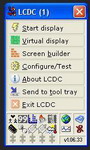
From here we can enter the configure/test area; this is the first place that needs to be accessed. This page will show the available plug-ins to be configured and scan for accessories such as temperature probes.
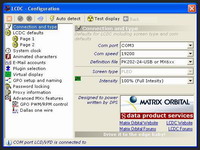
Please read on to the next page for more... Next
Page 1 | Page 2 | Page 3 | Page 4 | Home | Forum | Review Index
|
|
|
|