| Snap Appliance Snap Server 1100 - Page 6 of 7 |
Disk Utilities:
Hopefully the disk utilities won’t be necessary often, but they are still important to mention. This page allows the administrator to check the hard disk for damage or errors, format the internal hard disk, or to specify how the hard disks are checked on startup.
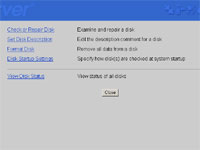
Disk Utilities in Detail:
Check/Repair Disk:The Snap Server has the ability to check for errors on the disk and attempts to correct them if the user wishes. The software warns, “repairing severe errors may result in the loss of disk data.”
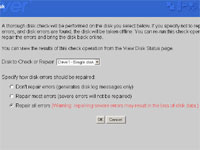
View Disk Status:This is a summary page of the disk(s) installed in the Snap Server. The unit provided for review only contains one. This page shows the health, size, free space, and status of the hard disk.
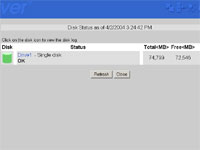
Advanced Configuration (continued):
The Snap Appliance Snap Server has another important piece of software bundled with it, PowerQuest’s DataKeeper 5. This gives Snap Server owners the ability to efficiently backup their Windows workstations directly to the unit with very little configuration. As shown in the image below, the software is very straightforward and the only setup involves selecting a primary backup location (anywhere on the network) and a secondary backup location (located on any part of the local machine). Each machine you want backed up needs to have this software installed. It works well if you are willing to give up the extra computer resources to keep this software running in the background. Although this software is designed for Microsoft Windows, it did not however correctly install on the Windows 2000 Server operating system of the domain. A patch should not be expected to solve this issue either as PowerQuest was recently acquired by Symantec. Most Windows users will not have this problem though, as Windows XP and previous versions of Microsoft Windows are supported.
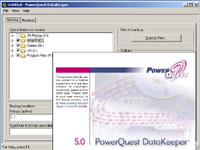
Test System:
The Snap Server 1100 was tested three different Microsoft Windows environments and worked without problems when switching between the three. The first environment was under a Windows 2000 domain, which dynamically assigned the IP address. The second test environment involved a workgroup of Windows machines operating under a Linksys router (which also assigned the IP address). Finally, the Snap Server was tested when it was hooked up directly via a crossover cable to a single computer.
Specifications on the primary test computer:
• AMD XP 2000+ Processor
• ASUS A7V333-R Motherboard
• 2x Maxtor 80GB Hard disks in RAID-0
• Realtek Network Card
• Linksys 10/100 5-Port Router (DHCP turned off)
• Windows 2000 Domain with DHCP activated
The Snap Server performed well in each of the testing environments and required very little effort switching from network to network with one small exception. After using the Snap Server in all three environments we tried reattaching the Snap Server to the Windows 2000 domain. The software properly located the device but was still using a 192.168.xx.xx IP address instead of the domains 10.1.xx.xx IP block. After fooling with the device for twenty minutes (and performing multiple restarts) we decided to check the provided documentation. Although the problem wasn’t listed directly, a solution was still presented. The reset procedure involves physically resetting the device with a small pin and a pressing a small button on the back of the device, and the IP address is returned to the factory default. The procedure was quick and solved the issue immediately. Even more important is the fact no data was lost during this reset. The Snap Server has five different reset modes, most of which don’t cause any data loss. This is a nice touch that ensures even if users do have a problem moving from network to network, the fix is quick and most notably - data friendly.
Please read on to the next page for more... Next
Page 1 | Page 2 | Page 3 | Page 4 | Page 5 | Page 6 | Page 7
Home | Forum | Review Index
|
|
|
|