| Snap Appliance Snap Server 1100 - Page 2 of 7 |
Quality:
The Snap Server is made up of a hard plastic shell with a metallic base. Many holes in the shell allow this device to ventilate and under heavy use an active cooling fan helps further cool this device. Four lights on the front of the device help the user identify if everything is properly functioning. We should also note the extra effort Snap Appliance has made with this product by providing power adapters pictured below which fit foreign wall plugs, an added bonus surely appreciated by users overseas.
 
 
 
Physical Installation:
Once the Snap Server was removed from the packaging, installation could not have been easier. After connecting the Snap Server to a power source and a network it was ready to go. Simply turn it on using the small button located on the back of the device and wait for about a minute as it goes through the boot process (note: the server takes about two minutes the first time you start it, after which boot times decrease). Snap Appliance did a great job in creating a nearly silent server. The only noise you can expect will be when the Snap Server is under heavy load, with tolerable hard disk chatter and a cooling fan that activates when excess heat is being generated.
 
Device Configuration:
Once the physical installation is complete, Snap Appliance’s software and configuration tools are very easy to use. When the Snap Server boots, it will attempt to get an IP address dynamically assigned by a router or server. The easiest way to access the Snap Server in any network environment is by using the provided “Snap Server User CD,” which quickly locates and allows administration of any Snap Servers on the network (provided you have the necessary login credentials).
 
As you can see in the provided pictures below, the Snap Server Utility had no difficulty locating the Snap Server 1100 properly renamed “BIGBRUIN.” The software allows you to learn detailed information about the Snap Server including IP address, MAC address, gateway, and subnet. To access the administrative tools for a respective server, click the “web browser” button, and enter your login credentials. You’ll be greeted with the web based Administration page with allows you to manipulate all dimensions of your server. Snap Appliance suggests using the “Quick Configure” mode to get your Snap Server fully operational on the network and later tweaking any other settings in their respective categories; Server Settings, Network Settings, Security, and Disk Utilities.
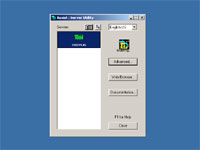 
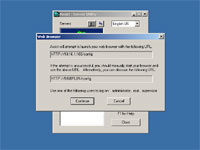 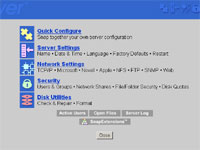
Please read on to the next page for more... Next
Page 1 | Page 2 | Page 3 | Page 4 | Page 5 | Page 6 | Page 7
Home | Forum | Review Index
|
|
|
|