| SMC EZ-Stream Media Receiver - Page 3 of 3 |
Installation:
Taking a look at the included brochure proved to be a necessity as I usually just fire things right up, and then only after failed attempts, read the manual. In this case, you must have the included MediaServer software installed before doing anything with the EZ-Stream. MediaServer is a small application that allows you to choose shared directories, enter in addresses of Internet radio stations, and do general option settings. Turns out the EZ-Stream will not connect to anything without MediaServer running.
Installing MediaServer was quick and painless. When the EZ-Stream is first powered up, and after a 10-15 second delay, you see an SMC background and are alerted to the fact that the EZ-Stream is searching for a network. If after three attempts to connect fail, you are given a few questions to answer. First you choose wired or wireless network, if you choose wired, all you have to enter is either “DHCP server present?” or “enter IP address, subnet mask, and gateway”. If you choose wireless, you are given more questions. Here you have to enter an SSID, WEP encryption key (if present), infrastructure or peer-to-peer (ad hock) and then back to the “is DHCP server present” question. All of this information is entered right on your TV screen with the remote control. If all is entered correctly, and the MediaServer is running, after a quick reboot, the EZ-Stream will be attached and ready.
 
I had very little trouble getting the EZ-Stream connected to my network even with 128 bit WEP encryption. One problem that puzzled me for a bit was the fact that the EZ-Stream will refuse to connect if you don’t broadcast your SSID. I have always set my SSID broadcast to disabled for security reasons. I still don’t quite understand why the EZ-Stream requires SSID. Further reading of the instructions shows that you can configure the EZ-Stream through a web browser interface also, but you have to be connected in the first place to access this.
After you are connected it is time to setup some shared directories in MediaServer. You are given a tree layout and you go through, find your media files, and set them to be shared. There is also an option to have MediaServer scan through all your data and find everything that the EZ-Stream supports. It can do this immediately and also be configured to rescan daily or weekly. After I set my MP3 folder to a share, I noticed my computer began to feel real sluggish. Checking task manager I noticed that the MediaServer application was at 100% CPU usage. I quit the program and restarted it to find it once again at 100% usage. After a period of time it went back to 0-1%. I finally realized that it was categorizing all the files in the shared folder and using 100% of the CPU power to accomplish this.
Operation:
The wireless connection showed to be excellent when communicating with my Netgear 802.11g wireless router. I kept a strong signal everywhere in my house. Even clear across the house in a back bedroom, the EZ-Stream kept a link quality of 98%.

My first run through in testing proved to be a battle. Navigating through the menu choices becomes a chore. There is no feedback that the EZ-Stream has received the command from the remote control and there is always a pause between hitting a button and the action being carried out. The remote range is very good; I can be anywhere within sight, and the EZ-Stream will react, although painfully slow. Once the EZ-Stream has figured out what you want, goes and finds it, buffers it for another second or two, you get to listen to or watch your selection. Then I decided to allow the device to automatically search for firmware upgrades. Figuring it was going to tell me that one was available and I would have to then go back to my PC, download the update, then flash over to the EZ-Stream, I was pleasantly surprised when it asked me if I wanted to install the update and then all by itself, got the update, flashed and rebooted. When the EZ-Stream reappeared on my TV, I was greeted with a much improved background, menu system and the annoying delays were all but gone. The EZ-Stream was a totally new and much better product. The EZ-Steam even told me that there was a new version of the MediaServer available and where it could be found.
Once everything is setup and connected and running, you are given a top level menu that includes, audio, iRadio, pictures, video and settings. Under the audio setting you are given the choice to view the files by album, by artist, by genre, all the files, or even by playlist. The playlists it is referring to can be created in MusicMatch Jukebox as M3U or MPEG Playlist file formats. MusicMatch Jukebox 8.0 is included free on the CD. You then work your way through and your song of choice will begin playing.
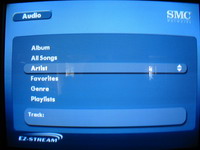 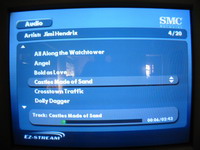
iRadio brings up the selection of internet radio stations you have added to MediaServer. In the latest version of MediaServer, SMC included a list of 99 stations already programmed.
 
Please read on to the next page for more... Next
Page 1 | Page 2 | Page 3 | Page 4 | Home | Forum | Review Index
|
|
|
|