Software Setup:
The first step in tweaking the Winfast PVR software is to tune in all the channels. You can do this manually or automatically, and the interface for this is shown in the screen below:
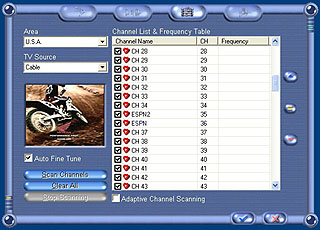
I let it tune in my channels automatically, and then manually deleted the ones I'd rather not see. You can then enter the name of the channel, or any short description you would like to appear in the TV display instead of just the channel number, as I did with ESPN and ESPN2 above.
As with any TV set, you also have image controls which can be configured on the screen shown below. As shown, you can adjust the brightness, contrast, hue, saturation, and color scheme, as well as enabling closed captioning, if you so desire.
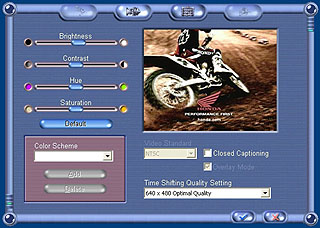
The other tab shown on the image above allows for control of "Time Shifting". What time shifting allows is for you to pause live TV and watch the recorded, delayed version of it as it still records. In case you have to run to the bathroom or take a phone call and don't want to miss one second of your program. Its a nice feature, and works well (I just wonder what would happen with a really long program? When would you ever catch up to the live broadcast?).
The screen below shows the setup for recording a program like you would on a VCR or Tivo. You enter the necessary data such as start time/date, stop time/date, channel, and whether it should do it once or on a weekly basis.
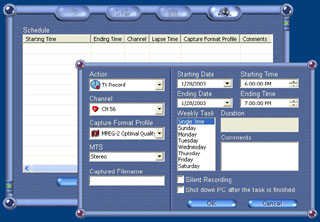
The screen below shows the settings for capturing. The Winfast TV2000 XP comes with a few basic audio/video CODECs for capturing, but it can also use any others that may be installed on your machine for other applications. The combinations of settings are nearly unlimited, and you should be able to find the balance between file size and audio/video quality to satisfy your needs. I will discuss the capturing features of the card in greater depth in the next section...
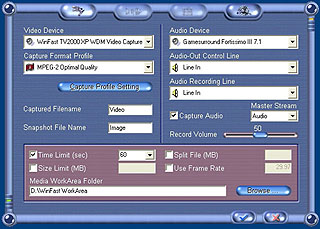
Capturing:
I won't claim that this is the ultimate capturing optimization guide, but it should give an overview of the cards features and capabilities. I have had capture cards in the past with extremely limited capturing capabilities, so the wealth of choices on this card are almost overwhelming. If you really know what you are doing, and understand the CODECs well, the recording features of the Winfast TV2000 XP Deluxe are far more powerful than the Transcend software.
Referring back to the image of capture settings shown in the previous section, you can see that you have a few decisions to make. For starters, you can select from the default "profiles" supported with the software from Leadtek, which includes MPEG-1, MPEG-2, MPEG-4, WMV, VCD, and DVD, for video formats. If you have any other video CODECs installed on your system for other applications, Winfast PVR will load them in as well for use with the capture card. As well as being able to create your own custom profile, Within each profile you have the option to adjust features such as the target frame rate, the video quality, and the compression level. Each CODEC has different settings, and clicking the "capture Profile Setting" button reveals the specific options for that CODEC.
To the left of your video capture settings are the audio capture settings. Here you can choose the audio CODEC to use, as well as options such as audio recording level and source. A few of the default video formats, such as MPEG-1 and MPEG 2, would only allow me to record audio as MPEG-1 Layer II, whereas others allowed MPEG Layer 3 (and others).
At the bottom of this screen are features to control the output file. Among the options are file size limits, recording length limits, target frame rate settings, and an option to split the capture file when it reaches a certain file size. This last option is convenient if you intend to make large recordings and want to store them on cd. You can have the program create a new file every 650 MB and just burn each file to disk at a later time with no editing required.
Please read on to the next page for more... Next
Page 1 | Page 2 | Page 3 | Page 4 | Home | Forum | Review Index
|
|