The Software:
Installation of the Logitech SetPoint software is a straight forward affair, and once complete the various tabs in the application allow for control and customization of all of the mouse's features. A small icon created in the Window's Taskbar can be used to launch SetPoint, and the following four screenshots show the main controls.
The below left image shows the Tools tab, which can be useful for learning the ins and outs of the MX1000's operation. In addition, a link to Logitech support is available, which would be most useful for keeping the software up to date.
 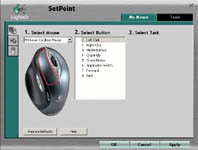
The above right image shows the main screen of the My Mouse tab. This screen can be used to customize the function of all of the buttons of multiple Logitech mice, if installed. In addition to assigning universal commands, application specific commands can be assigned, making certain moves in games (for example) more convenient. I used this tab to reprogram the action of clicking the scroll wheel from "zoom" to functioning as a middle mouse button, which I have grown accustomed to using with a tabbed web browser.
The below left image provides a look at the second screen of the My Mouse tab. This area allows for the fine tuning of various controles such as the speed of the mouse pointer and the various scrolls. The default settings are pictured, and are comfortable for my use. For kicks I tried the speed settings upped to the fastest possible, which made the mouse nearly uncontrollable for me.
 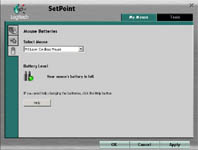
The above right image shows the third screen in the My Mouse set of tabs, which provides a battery monitor. This screen, and the LEDs on the mouse, seem to be permanently on "full", as a charge lasts an extremely long time on this battery.
Performance:
I was hoping the performance would at least come close to living up to what seemed like marketing hype in the published features, and the Logitech MX1000 far exceeded these expectations. The performance and precision were not only better than any other wireless mice I have tried, but as good as (or perhaps better than), high end corded mice I have used. The battery life is also incredible. After one week of use without a charge (roughly 25-30 hours), the battery level indicator is still on full. It is too early to argue the assertion that the Lithium Ion battery will never need replacing, but with Logitech's reputation for quality, and a three year warranty, I am not concerned.
The tracking was nearly perfect on any surface and at any distance up to about 11 feet from the base. I tried it on high-end mouse pads, the desktop, pant legs, skin, and even the carpet in my office, and it just kept going strong. The ease of use and range make this mouse ideal for an HTPC setup where you may be over on the couch, and have nothing more than a cushion or coffee table to use for browsing!
The mouse is extremely comfortable for extended usage. The controls are generally well laid out, and the contoured shape of the mouse fits well in the palm of my hand. I said generally well laid out, as one set of features proved to be a bit awkward to operate. The thumb buttons were in a position where the broad part of my thumb would make contact, and it was difficult to press just one button at a time in a fluid motion. I would regularly press the Application Switch button while trying to press just the "forward arrow" button, and the only solution seemed to be to take the time to pull my hand back and bend my thumb so I could get just the tip of it on the button desired. I won't claim to have the best dexterity, but it seems like it could be a somewhat universal issue. That said, I rarely use any of the thumb buttons, so although the issue exists, it does not come up all that often.
The only other concern may be related to the size, and how it impacts the user's comfort. I have an average sized hand for an adult male, and I could see people with much smaller hands having a hard time getting comfortable with the mouse's layout. In addition, it should be noted that the MX1000 is laid out specifically for righ handed users... Sorry lefties!
Conclusion:
Jab-tech is offering this awesome mouse at an equally impressive price... $64.95. Definitely more money than your typical mouse, but as this review has shown, the MX1000 is far from typical. Looking around at other online stores, I see the MX1000 can sell for anywhere up to almost $100 (US). Tiger Direct ($65), Best Buy ($80), and Staples ($80) are just a few of the stores carrying this mouse. Even prices that may seem competitive with Jab-tech's are blown away when it comes to adding in shipping and handling... $5.04 from Jab-tech to me, and an estimated $10.85 from Tiger Direct!
Final Rating (5 out of 5 stars):     

Pros:
• Excellent precision on just about any surface
• Response and performance equivalent to high end corded mice
• Ergonomic design is comfortable for extended use
• Long life on each charge of the battery
• Good range and accurate tracking on any surface make this a good HTPC accessory
• Lithium Ion battery never needs replacing
• Attractively designed and available in two colors: gunmetal silver and onyx black
• Three year warranty
Cons:
• Thumb buttons are awkward
Special thanks to Jab-tech for providing the Logitech MX1000 Laser Mouse to BigBruin.Com for review!
Please drop by the BigBruin.Com forum and feel free to discuss this review.
Page 1 | Page 2 | Home | Forum | Review Index
|
|