Initial Setup:
Reviewing the Quick Start Guide; the first step regardless of whether you are an iOS user or Android is to download the Wi-Copy app from the appropriate store. One advantage of this device over the Kingston is it is more backwards compatible for both iOS and Android. The feature sets for iOS and Android are equivalent, so for the purposes of this review I will be using an Android device.
Once you have the app downloaded and installed you slide the switch on the device to Wi-Fi and wait for the Wi-Fi indicator to start blinking blue. Then you go to the wireless settings on your device and select the Wi-Copy network. Once connected to the network I highly suggest you open the app and immediately secure your network. Otherwise the SD card and USB are open for anyone to browse. To do this, select Settings on the lower right, then Device Settings. Finally select Wi-Fi Settings and you can rename your network, choose your encryption, and create your password.
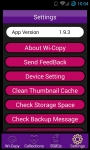
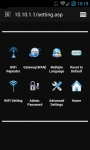
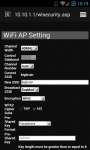
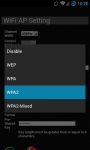 Performance:
Performance:
First and foremost this is primarily a wireless device, so I will start there. As mentioned above, this device has several wireless modes; wireless card reader, travel router, and wireless repeater. To utilize the wireless card reader you can either use the Wi-Copy app or something like ES File Explorer. Both options will allow your device to browse the SD or USB devices connected. You have full rights to move, copy, and delete files. Transfer speeds are OK but if you are transferring a lot of data you may want to look to other methods. Below is a chart of some transfer speeds; minimum write speed of all devices was 8MB/s.
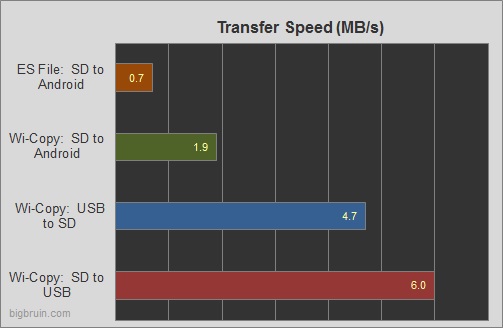
In my previous review of the Kingston I mentioned that I thought the Android app wasn’t as easy to use to transfer or copy multiple files so I was using ES File Explorer. But that is not the case with the Wi-Copy app; it was very easy to use and as shown above is almost 3 x’s faster at moving data.
The travel router mode is also very easy to use and makes this a very versatile product for road warriors. Many hotels have wired connections but the locations are rarely convenient, or if you wanted to use a mobile device you were just out of luck. But with this device and an Ethernet cable you can broadcast your own Wi-Fi access point. Just plug this in, turn it on, and you are good to go. You can connect up to 5 devices at once, so if you are traveling with a family you can all have a connection. If you have a very large family the MobileLite may be a better option since it allows 8 simultaneous connections.
The final wireless mode is that of a repeater or bridge. This is very useful for those with tablets, with this device you can not only increase your virtual storage but still maintain your connection to the internet. Set up through the App is very easy; by selecting Settings > Device Settings > WiFi Repeater you will get a list of networks for you to choose from. Once you initialize the connection the device will reboot. After the reboot you may have to reconnect to the Wi-Copy depending on your settings on your device. Please take note of the “Auto” setting below; this setting allows you to have the device default to bridge mode whenever you power up the device within range of your selected network. This is super convenient and allows you to get up and running much faster.
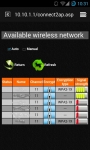
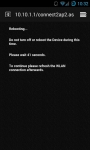
Overall wireless performance was quite good for a small device with no external antennas. I was able to go more than 30 feet from the device without dropping my connection. Considering this is typically going to be used within reach of the user and that it equals the MobileLite’s performance I think it is more than sufficient.