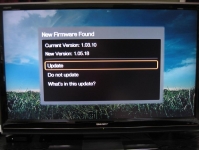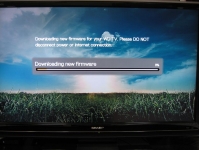In Use:
This has to be the easiest set up I have ever had. I was literally streaming movies from my NAS server in less than five minutes. Sure there are plenty of settings you can tweak if you want to, but right out of the box the WD TV Live is ready to go.
I connected the power and HDMI cable, and by the time I got the TV on and to the right input the WD TV Live was already booted up and ready to guide me through the set up. First you are greeted with welcome screen to pick your language of choice.

Once that selection is made it automatically detects wireless networks available and displays them as shown below. To select a network, highlight the name and hit the OK button on the remote. If the network is encrypted an onscreen keyboard pops up for you to enter the network password. Once this is entered the device confirms connectivity and provides a confirmation screen indicating set up is complete.
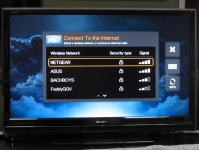
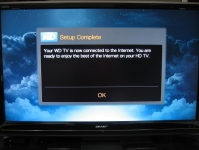
Note: While this device’s Ethernet port was tested for functionality I did all testing over wireless as I knew this would be the limiting factor for HD streaming. I was able to successfully connect this to a Netgear G router that was WEP encrypted but found the bandwidth to be limiting some playback capabilities. I then connected it to an Asus N router that was WPA encrypted. All the following comments on performance were done with this set up.
As mentioned above, within minutes I was streaming a movie from my collection located on a NAS server. I think this says a lot for the WD device. Not only is the device easy to set up, but their user interface is extremely intuitive and walks you through all the steps to get to your media.
Truth be told, after the set up is complete and the interface is displayed you will notice the tab highlighted is red and says “New Firmware.” I was anxious to try out the device so I ignored this and noticed no ill affects.
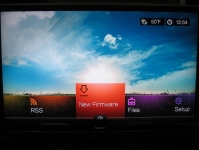
Eventually I did update the device and again the interface walks you though the steps, detailing your current firmware, new firmware, and even gives you the option to see what is in the update before proceeding. Once the process is started the device does the rest. At the end the unit will reboot and the Firmware tab will no longer be present. It is also possible to download this upgrade to a USB device and update that way. Again they have made it very simple.