In Use:
The W4000+ arrived without drives, so I populated it with 4x 3TB Seagate Barracuda XT drives, which have a 7200RPM rotational speed, 64MB cache memory, and have a SATA 6Gb/s interface. Upon first boot, you have to configure a few items, including the confirmation of the Windows license and creation of a user name / password. This initial work was done with a monitor, keyboard, and mouse connected locally and my first step was to allow for a remote desktop connection in order to work from my usual desktop computer, with the W4000+ setup as headless server sitting with my other networking gear. When connected via remote desktop, I arrived at the Windows desktop shown below. Fairly familiar looking, expect for the Dashboard shortcut which takes you to the server management features, and the link Orbweb.ME which lets you configure the W4000+ as your own cloud server.
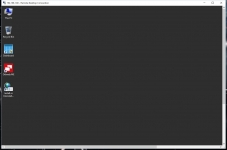
The below left image is from one of the main pages of the Server Manager menus, where the main thing to note is the confirmation of the system specifications... There is the 2.13GHz Intel Atom CPU, 4GB of RAM, and as configured there is 8410GB of disk space available on the 4x 3TB drives since it was setup with fault tolerance. The below right image shows that there are two volumes inside the W4000+... There is my 4x 3TB storage array, as well as a 32GB Kingston SSD. This SSD houses the operating system and over half the drive is already full.
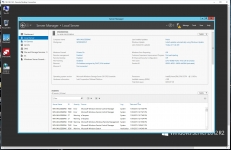
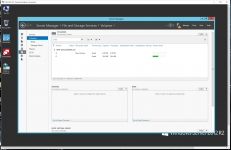
As shown in the below left image, the OS drive is Kingston's V300, which is more of a budget offering, and does not strike me as the most robust solution for use as a NAS server operating system drive. Also of interest is that the above right screenshot tells us that the C: drive has a capacity of 32GB, but physically it is a 60GB drive (@56GB when formatted) which was configured to leave @24GB unallocated. Not sure why so much space would be left unused, but I left it as it was shipped. The below right images shows one of my less favorable parts of a Windows Storage Server. I really don't like the complex approach to setting up an array, and would rather just tell it what drives I want to be included in a typical RAID array (preferably RAID 5). What we see is that you have a storage pool, with the virtual disk created with the four physical 3TB drives. You can choose from three 'array' types, and I chose the option to allow for parity / fault tolerance.
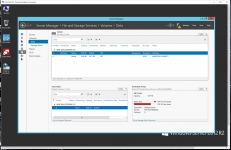
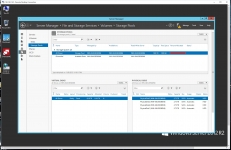
The final step required to get my drives accessible on the network was to create a share. The image below shows that an SMB share using all available space was created and assigned a drive letter.
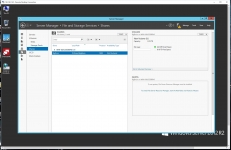
After all of the setup work was done, it was time to connect to the W4000+ for some file transfer testing.