Software:
Included on the mini-CD are two utilities; M One Tuning System and FNet's TurboHDD. Neither of these is necessary to use the hard drive enclosure, however users might find them easy to use and worth using.
The installation of these utilities is extremely simple; the mini-CD will let you auto-run a simple Flash application. Within this application you have two choices, "Start the Experience" and "USB Turbo". The first option will install the M One Tuning System, while the second installs FNet's TurboHDD application.
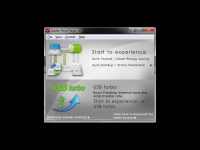 M One Tuning System
M One Tuning System
The M One Tuning System is fairly worthless for enthusiasts, however for non-computer people it could be quite helpful. It provides an easy way to copy files, format and partition the drive, and configure back-ups.
MUKii includes a simple file browser like window to choose which folders are backed-up. Here you can browse through your files, and select the files you want to back-up. Select from anything you have access to, and then click "Start" so the initial transfer will begin. This is extremely helpful if you want to back-up files from multiple folders at one time.
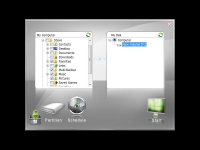
Doing a manual back-up is nice, however automating it is the best method. MUKii's M One Tuning tool includes simple scheduling options. When you click the "Schedule" icon, you'll be presented with two choices, the first is selecting the day, and the second choice is the time you want the back-up to occur. Keep in mind your computer needs to be on to perform the back-up. In the lower right corner is a green button that acts as the common "OK" or "Apply" button. In my testing, if you schedule a back-up and the drive is not attached or the computer is not turned on, it will not perform the back-up immediately even after the problem is resolved.
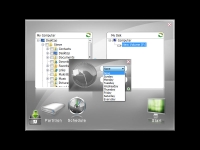
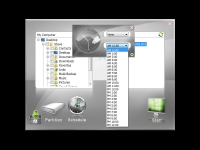
While many won't need to utilize a hard drive partition wizard, MUKii includes a nice utility to partition and format your new drive. With this utility it allows two different partitions to be made. This is shown with graphics rather than text, and it is extremely easy to understand. Enter your partition names, and finally select the size of the partitions. The software takes care of the rest.
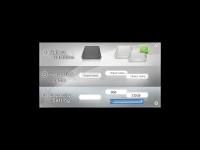 FNet TurboHDD
FNet
FNet TurboHDD
FNet has developed software that is designed to increase the speed of USB 2.0 devices, and MUKii has included a copy of their TurboHDD application. There aren't many options to configure in TurboHDD; if your MUKii drive is not connected, the application will instruct you to connect it. Also, the software is designed to work only with the MUKii hard drive. It will do nothing for other hard drives.
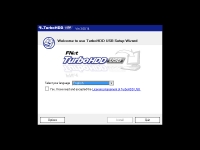
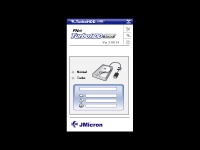
I performed a quick test to see whether the TurboHDD really increases the speed or not. During this quick test with CrystalDiskMark, over a USB 2.0 connection the U3 produced a 33.5MB/s read speed. By enabling the TurboHDD the speed was increased to 42.7MB/s. Enabling TurboHDD over the USB 3.0 connection will be included when the U3 is fully tested.