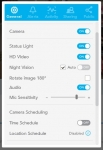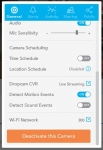In Use:
Setting up the Dropcam HD is very easy, although I think it took a bit longer than the 60 seconds advertised in the literature. In general, the USB cable is required to power the camera, but for the initial setup you need to connect the Dropcam to your PC in order to make it your own and configure it on your network. There is a small program installed on the Dropcam which you can launch by browsing to the Dropcam, which will show up in Windows Explorer. This next section will take a look at that process, as well as accessing the camera through your browser.
Web Browser:
Once initiated, the installation process completes within a web browser. The process is very simple and the menus lead you through everything in a clear, straightforward manner. The image below shows step 1 of 3 to completing the installation, and in this step you pick a username, password, and provide an email address. This will register your Dropcam with their website in order for you to access the CVR (Cloud Video Recording) service, receive alerts, etc. You can register multiple cameras with your account, and provide unique names to each so that you can easily monitor different locations simultaneously.
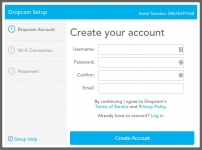
The below left image shows step 2 has been successfully completed. The Dropcam HD will scan for Wi-Fi and allow you to connect to your preferred network through the web interface. Once this is complete, you are presented the instructions for step 3. Basically - disconnect the USB cable from your PC, find a suitable place to use the camera, and then plug it into an AC outlet using the included adapter.
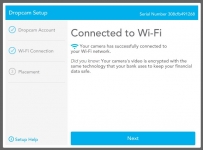
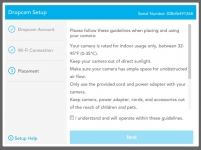
Once you have everything in place, you can continue to use the web interface to configure and monitor your camera. The two screenshots below show the bulk of the options that can be configured from a browser.