Web Interface:
ASUS provides very detailed information on how to configure the RT-N56U using the built-in web interface, so let's take a look at a few of the key screens to show it off.
Once the administrator login/password has been entered, the main screen is presented. Here you can see the status of the ASUS RT-N56U very easily as it shows a map of the network. At the bottom of the network map is a single computer that shows the number of clients connected (7 in this example). Next to that it will show any USB devices attached to the router. On the right side of the menu, it will provide details on both the 2.4GHz and 5GHz signals. Having both 2.4GHz and 5GHz available simultaneous is a great feature for users who want fast Internet for their typical tasks, as well as for streaming high bandwidth media. The 2.4GHz band will typically handle all of your web surfing activities, while your HD videos can travel on the clearer 5GHz band - giving both applications plenty of speed.
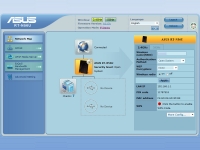
On the side menu, the main configuration options are found by clicking the "Advanced Setting" button. While you can access each of the main sub-groups through a single click, you can also look at all the options under the sub-groups on the main "Advanced Setting" button. Here you can see the main sub-groups such as Wireless, LAN, WAN, USB Application, and others. Under each of these sub-group headings it details the tabs available for each of those groups.
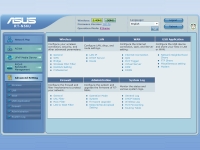
Under "Wireless" the individual settings for the two signals will be entered. This includes the SSID, encryption type, key, and wireless type - among other options. There are also several other sub-menus that allow a finer level of control over the wireless signal. WPS (Wi-Fi Protected Setup) allows a single push button wireless connection. Bridge turns the RT-N56U into a wireless repeater. Wireless MAC Filter allows control over specific devices. RADIUS Setting permits using a
RADIUS server. Professional will let you set up an On/Off schedule and many other options. The schedule system was the biggest disappointment with the RT-N56U as it only allows for one schedule; you can't create a weekend schedule, a weekday schedule, and/or a special schedule.
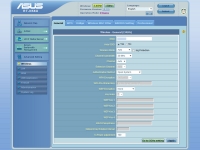
On the "USB Application" menu, it is broken down into a "Network Neighborhood Share" map, which will allow you to create and manage shares on the attached USB devices. Along the top of the menu, it will also provide you options to setup a FTP server, control the maximum number of users, device name, and will also allow you to connect a USB Broadband modem to turn this router into a hotspot using a cellular card! This last feature is a great option to have for users that happen to be in an area where a broadband signal is not an option. Yes, contrary to what some might think, there are still places without any Broadband Internet choices.
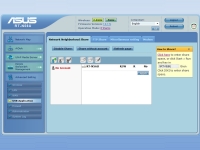
A tour of the interface could go on for pages, but overall the look and feel is the same. The pages are laid out neatly and ample information is provided to guide a user through their configuration steps, whether they are for basic or advanced options.