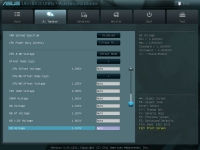The UEFI BIOS:
When entering the BIOS, you are in the EZ Mode of the new UEFI BIOS. Here there are few options to configure, and for most people it will be the only options necessary. Enthusiasts will most likely be more interested in the Advanced mode. This screen provides things such as CPU and memory information; in addition it goes into more detail about the temperatures, voltages and fan speeds. These are provided for informational purposes only. The two things that can be adjusted are the pre-configured performance levels and the boot priority.
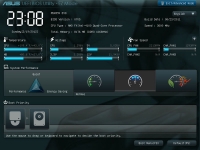
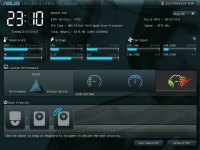
The above right screenshot shows the automatically detected overclock speed for the AMD FX-4100 CPU when the Performance mode is activated. It shows that ASUS detects that the CPU is capable of running at 4575MHz, which is 975MHz faster than the base 3600MHz it originally detected.
Entering the advanced mode, it looks more like what we commonly see in a BIOS menu. The main menu screen provides standard information such as CPU and memory data, and also has a security section to put on a password if desired.
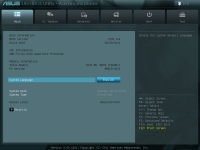
The second menu option is the AI Tweaker menu. This is where the enthusiast will be interested in going, as this is the place to overclock the system. This menu provides a lot of options, which includes the AI Overclock Tuner which will automatically determine the optimized settings for the CPU Bus Frequency, CPU ratio, and memory settings.
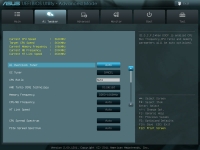
Continuing down the menu, there are options to adjust the DRAM timing control and to adjust the DIGI+ VRM power settings. Most users will want to leave these in the AUTO mode, however an advanced user might want to play around with these options in order to get the most out of their system.