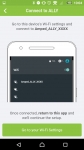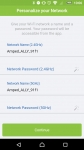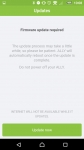In Use:
In this section we will take a look at the ALLY user interface, as well as some performance test results. First, let's work our way through the mobile app, which is the main interface, and the method you would use to first seyup your new ALLY or ALLY Plus.



The below left screen is your first stop after launching the app for the first time. You can either select to setup your new ALLY device, or if you have already done so, you can simply log in. After choosing setup, you are instructed of four steps to take, all shown in separate screenshots in the row images below. Basically - Unplug your modem, reboot your modem, plug in your ALLY, connect the Ethernet cable from your ALLY to the modem. Easy enough.
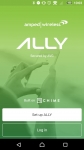
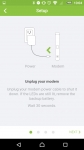
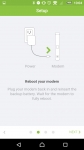
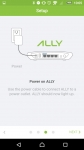
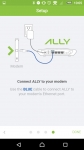
The ALLY should now be ready for your mobile device to connect to its Wi-Fi network, and the first two screens below show the app leading you through that process. Of interest is that it uses the philosophy that the 5GHz and 2.4GHz networks should have the same SSID, and that your devices should negotiate which ever is best for them. I usually make my 5GHZ and 2.4GHz networks have different SSIDs, but for at least part of the testing I left them the same. Once connected via Wi-Fi, the very next thing that the app wanted to address was updating the ALLY with the latest firmware. That process took a few minutes, and then it was down to business.