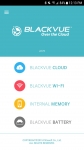Setup:
I won’t go into too much detail about setting this up mainly because every vehicle will have its own nuances and not every is super anal about cable routing. But what I will cover is the overall set up process. As mentioned Pittasoft supplied their Power Magic Pro to allow us to test the parking mode. But should the thought of installing this device into your fuse box intimidate you, you do have options. First, you could pay someone to take care of this for you but honestly I always get nervous having someone else messing with my cars wiring. But BlackVue does offer two other options; their
Power Magic Pro Battery Pack and
Power Magic Ultra Battery can be set up so input power is your cigarette lighter and the battery in the unit powers your camera when your engine is not running. Of course you don’t have to use the parking mode, you could simply plug the device into a cigarette lighter and only record when you’re driving. But if you do this make sure your cigarette port is NOT powered when the vehicle is off. But operating like this will still protect you while you’re driving and the unit boots up pretty fast so you aren’t likely to miss anything. I initially had it set up like this and the voice prompts would indicate it started Normal recording before I backed out of my driveway.
Positioning the cameras is super easy. Using the double stick tape, you simple pick a spot approximately centered in the vehicle and you’re done. Personally, I don’t like to see things in my FOV while driving so I tucked mine right behind my rear-view mirror. This does mean I can’t see the LED’s but, in all honesty, I don’t need to. The voice prompts are enough for me to know it is working and what is going on. But don’t make the same mistake I made in the rear. As I mentioned I installed this on an SUV that has a rear wiper. Since I was trying to tuck this as close to the headliner as possible (out of my FOV) and not on a defroster grid I accidentally installed it outside the path of the rear wiper. Luckily Pittasoft was clairvoyant and included additional double stick tape so I could fix it.
But once everything is all mechanically set you can complete your set up through the app which is available free at your respective app store. The first thing you should do is connect to the units Wi-Fi. To do this you press the Wi-Fi button on the right side and you will hear the voice prompt indicate “Wi-Fi On.” Then on your mobile device look for a network called BlackVue something and select connect. It will then prompt you for a password which is hidden on the camera under where the mounting bracket holds the camera. To see the password you simply remove the camera from the mount and input the password provided.
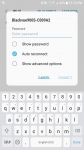
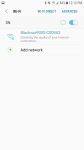
Now going back to the apps main screen you select BlackVue Wi-Fi. Here you will have the ability to see and view recordings, download recordings to your device, set up features and get a live view from each camera. So in hindsight maybe I should have done this step first and utilized the live view to ensure camera positioning was good before sticking them in place.
Now let’s take a little time to go through some of the options and screens available. The first thing you will notice in the Wi-Fi screen is the listing of recordings. Event recordings have a thumbnail pic, normal recordings are an icon with an arrow pointing out the front or rear of the car indicating which camera the feed came from. At the very top you can select which of the four types of files you want displayed. In the case below all are selected, but you can easily sort through Normal, Event, Parking and Manual recordings. On the bottom right you can select the camera icon and get a live feed from the front camera or simply select the rear and that will be displayed. Overall it is very intuitive.