PC and Mac Compatibility:
One of the big selling features of the
Seagate FreeAgent GoFlex series of drives is their flexibility - both in interfaces and in how they can work "out of the box" with both PCs and Macs. Natively, OS X can read, but not write to an NTFS partition - the standard file system used by Microsoft Windows Vista and 7. Seagate has accomplished the feat of allowing Macs to be able to write to this drive by licensing software from a company called Paragon Software. Paragon's software writes a low-level driver to OS X to allow writing to those NTFS partitions.
Installation on our test MacBook couldn't have been easier. The software is pre-loaded on the drive itself. After clicking on the application launcher, we're greeted with the images below. The first image on the left, asks the user how they would like to use the drive. By selecting "both Mac and PC", it will later install the Paragon software. By selecting "Mac Only", it will erase those files and setup the drive for use by OS X exclusively - while we did not do this, it can be assumed that the drive would be formatted to the Mac HFS+ journaled file system. After choosing which path to follow, the user is presented with the image below on the right letting them know what will ultimately be installed - The Seagate Diagnostics and the Paragon NTFS for Mac driver.
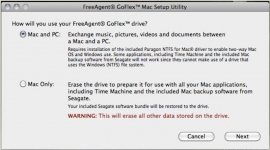
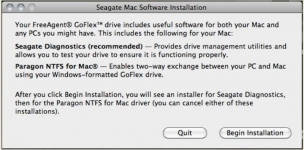
The next screen presented (as shown in the below left image) lets the user know what additional components will be added, most importantly of which is the Seagate Storage Driver. The below right image shows the next window of the installation, which briefly explains the Paragon NTFS for Mac software.
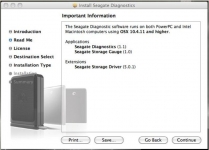
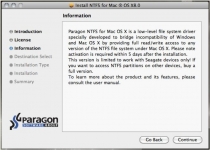
After we got our FreeAgent GoFlex drive installed on our MacBook, we downloaded a popular benchmark utility for OS X called Xbench.
Xbench is a fairly comprehensive benchmarking utility that can test every aspect of your Macintosh. We ran only the Disk Test to see if we got comparable performance on our Intel based notebook. The results are shown in the image below:

As you can see, with reads right around 36MB per second and writes around 26MB per second, this falls directly in line with the results for our Windows-based benchmarks.
On a side note, as we mentioned earlier, Seagate shipped us both a Firewire800 cable and an eSATA cable for testing the FreeAgent GoFlex drive. We ran Xbench on an iMac as it was the only machine we had on hand that had an available port. The numbers fell right in line with what we'd expect to see - the GoFlex drive turned in respectable 54MB/s Sequential Write and 65MB/s Sequential Read speeds, proving to be the fastest of the bunch.
Sadly, we could not get the eSATA cable to power on the GoFlex drive, or any other for that matter. We attempted all three drives on three different desktops and two different laptops. Two of the desktops had on-board eSATA ports while the third had an add-on PCI Express card that took an additional 5volt power connector. Both of the laptops had eSATA ports meaning that they provided the 5 volts necessary to power our Seagate GoFlex drive's cable. We double-checked our connections and even put the USB cable back on to the drive in case we were not doing something correctly.
Another feature of the FreeAgent GoFlex drive is encryption. To turn on encryption, you simply select "Create" to setup a new backup job, which starts the Backup Setup Wizard. Clicking NEXT, you'll choose your destination and whether or not you choose to encrypt the files, as shown in the below left image. Please note that whatever backup software you use (either Memeo Backup or Memeo Backup Premium) you must use that program to decrypt the files. Clicking NEXT, the wizard prompts you for a password, as you can see in the below right image. The user is then presented with options for which data is to be backed up. The included Memeo Backup Premium software includes the option of either pre-configured folders, local folders, or smart tags.
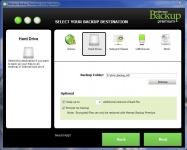
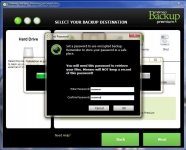
After running the backup with encryption, we did a restore and we were prompted for a password. After doing a bit of poking, we noticed that there is an XML file in the folder that clearly shows the encryption key. We plugged the drive into another PC without installing the backup software and could easily open the file showing the key. I'm sure that if someone were armed with the key and a bit of free time (and the right piece of software) they could probably decrypt the folder.