The BIOS:
The BIOS for the ASUS Sabertooth P67 is quite similar to the BIOS for the Maximus IV Extreme we looked at
recently - in fact, it even has the same version number. Other than the lack of the ROG logo and a different color scheme, it is virtually identical, right down to the EZ Mode. For that reason, we'll look at the more advanced features of the Sabertooth BIOS.
Just as we saw with the Maximus IV Extreme motherboard, the AI Tweaker tab is your gateway to overclocking fun. By default, the AI Overclocker Tuner is set to Auto, but by changing it to the X.M.P. profile (which our memory modules supports) the DRAM speed is increased from 1333MHz to 1600MHz and changes the timings to 9-9-9-27.
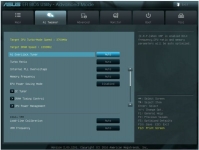
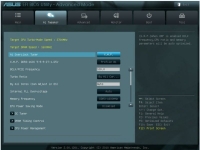
By clicking on the Memory Frequency button, the user is given numerous pre-set clock options. As you can see, the Sabertooth has pre-configured profiles from 800MHz all the way up to 2400MHz.
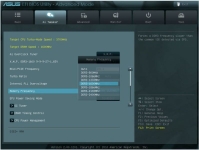
Going to the Advanced tab and looking at the CPU Configuration menu allows us to set active cores and Intel Virtualiztion Technology. It also shows the current clock and memory speeds, CPU cache, and more.
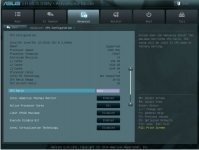
The monitor tab is exactly what it sounds like - showing current processor temperatures, fan speeds, and allowing for the setting of various thresholds and alerts.
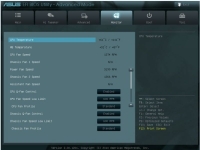
If you change the AI Overclocker Tuner setting to Manual, you can change the CPU multiplier if your CPU supports it. Also, by setting the tuner to manual, we are given a new range of preset memory speeds, this time up to 2472MHz.
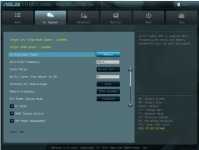
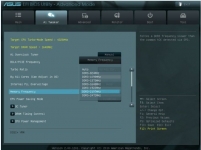
Most folks are going to be interested in just how good the Sabertooth P67 is at overclocking. With minimal effort I was able to get my 2500k up to 4.5GHz - up from the stock speed of 3.3GHz.
