In Use (continued):
Once you start installing your own applications, you get a second desktop which can be accessed by tapping the screen to bring up a button to take you there from the main screen. The image below shows all of the apps I had installed by the time the review was done. Nothing too exciting here, which is a testament to just how bare the shelves are at the Camangi marketplace. After scouring the marketplace, I have an app for managing a grocery list, an FTP client I have yet to get working, GDocs which claims to be out of date but won't update or work, the Twidroid Twitter client, a simple game called Cubix, a WiFi interface called WiFi Buddy, an AOL Instant Messenger client, and finally an app that forces the display to stay on and bright white so you can use the WebStation as a flashlight.

Whether on the main screen, or any of the additional screens necessitated by adding more apps, you have a row of what may be the six most commonly used features. From left to right you have Weather, Email, Music, Browser, Market, and Settings.
Next we'll take a look at the WebStation used as an eBook reader. While you get both Gbook and Aldiko applications pre-installed, I'll focus on Aldiko. Either application offers different sources for books to read, and Aldiko is tied in to a variety of free online catalogs that I grabbed a few titles from in order to test things out.
The image below shows my bookshelf in Aldiko, where all the downloaded titles can be found, somewhat like an actual bookshelf. Tapping on any one of the titles will open up the book. If you are just starting, it will take you to the beginning, otherwise you will return to where you left off.

The books can be read in either portrait or landscape mode, as shown in the images below. By comparing the two images, you can see that a little more fits on each page when in portrait mode, so you will have to turn the page less frequently. In order to turn the page, you simply press the screen and flick in the direction you want to turn. So, to advance one page, you would press the screen and drag to the left, simulating the motion of turning the page in an actual book.
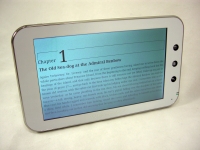

I am not personally interested in reading books on a digital device, but I could see the WebStation being a good option as long as the titles you were interested in could be found. While plenty of older books were readily available, I didn't dig too deeply to find any latest releases or best sellers.