Music:
Once you select the Music tab you’ll have several options at your disposal. If you have Media Library enabled you will notice a Green icon in the top right of the screen indicating you have the ability to sort and filter the content. To do this simply press the Green button on the remote and arrow through the options. For Sorting you can chose name, date, ratings and recently opened files.
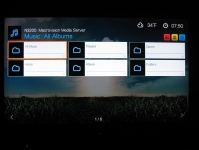
Under Filtering you have all, all tracks, genre, artist, album, playlist and favorites. Hitting the Red button on the remote will allow you to choose the specific source you want. The Yellow button will allow you to cycle through the view modes.
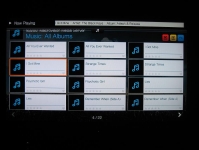
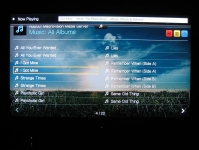
Once you have selected a file or folder you can chose to start playback, add it to a queue, move, copy or delete files, mark it as a favorite, give it a rating, get Meta data or set it to be a preset on the remote.
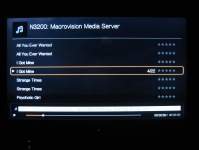
I found the audio quality to be great. I would say it is on par with my dedicated laptop/docking station which also has a digital output. What I didn’t find as easy was setting up a queue. The process was a lot more cumbersome than say adding a song to a playlist in MediaMonkey. But since most people would likely be using established playlists I don’t see this as a big problem. I am not sure how often I would use this as a music source, mainly because it won’t be connected to the home theatre but I did find it especially useful for slideshow presentations. Once you make an audio selection and start playback, you can leave the Music tab and playback will continue until you hit stop. So when you want to show friends and family the 100+ pictures you took on vacation you can try to keep them a little more interested by adding a soundtrack.