Size Comparison:
Before taking a look at the WD TV in use, I thought it might be a good idea to show it with some other media players to provide a reference for size and connection options. The images below show it with Seagate's
FreeAgent Theater and
FreeAgent Theater+, as well as with an
Argosy HV675.


The Seagate options are much larger thanks to the drive docks built in, but otherwise feature about the same connection options. The Theater lakes HDMI, but with the release of the Theater+ Seagate now includes HDMI and a network connection. The WD TV isn't the only media player from Western Digital, and their recently released WD TV Live adds network connectivity, as well as some other refinements. The Argosy unit may be much smaller, but the internal components might be reduced since it doesn't support HD or some popular file formats.
In Use:
With a USB hard drive loaded with media files attached to the
Western Digital WD TV, I connected to a 1080i HDTV via HDMI to see what it could do. While the device supports full 1080p, we'll have to settle for 1080i since that is the best my televisions can presently do.
The below left screen is what you are presented with a few seconds after powering up. This blue "media center" style theme is used throughout the interface, and overall it gives it a nice, refined look. The graphics are subtle, but well done, and all of the text is crisp and easy to read. I have taken issue with some media players for having crude interfaces, but that isn't the case with the WD TV.
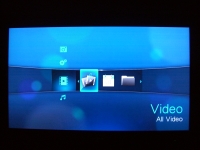
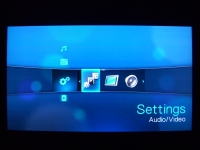
The main screen is for Video, but you can scroll up/down to get to different general options (Music, Photos, Settings), and then once on a particular option you can scroll left/right for more choices related to that particular topic. The above right image shows the main screen for the device's settings.
The next two screens take a closer look at some of the sub-menus of settings available. The below left image shows the system settings, where you can do things like select the language, set the screensaver delay time, and perform a reset to return the device to its factory settings. The below right image shows the audio/video settings, where you can do things like select the output method and resolution (although the device does well to take care of this automatically).
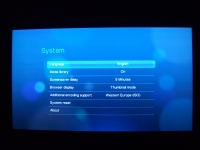
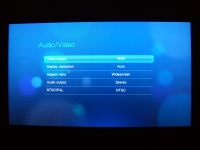
As mentioned earlier in the review, the system is very quick to respond to the remote control, and the rather intuitive layout (on-screen and on the remote) makes it easy to get up and running. We haven't seen the device in action yet, but I can already say I like using it more than other media players I have used.