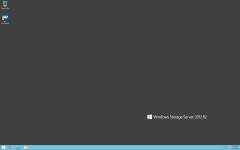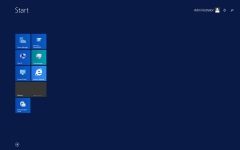In Use:
This section will walk through some of the basics of using the WD Sentinel DX4200. The first thing we will look at is the LCD display in use. Shortly after booting it up for the first time it had gone online and discovered that updates were available - like any Windows system can do. What we see here is that the device shares this information to the LCD screen for an even better chance of getting your attention, and making sure that the system is kept up to date. Other information is available about the status of the device, including a confirmation of the IP addresses in use and whether there are any faults.

As mentioned, when I first powered up the DX4200, I accessed it locally by connecting a keyboard, mouse, and monitor. The images below show how this looked during the initial configuration. After the first few minutes of use, including making sure that it would accept remote desktop connections, I then continued to access the device remotely for convenience.
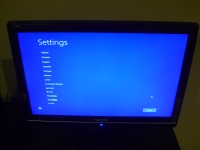
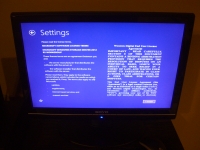
The two screenshots below show the Windows Storage Server 2012 R2 desktop and start screen, which should look familiar to anyone who has used this OS or Windows 8. On the desktop you will notice that you only have icons for the recycle bin and WD StorCentral, and there is another shortcut to WD StorCentral pinned to the taskbar. This is
the interface you will be using to configure you storage array and everything to goes along with it. The balance of our look at the WD Sentinel DX4200 in use will be focused on WD StorCentral and Server Manager.