In Use:
In this section of the review we'll cover a variety of the TomTom XL340-S screens, as well as our impressions of the device after using it for a couple of weeks in and around northern New Jersey.



The first set of screens show the device in navigation mode, with the lighter daytime colors active. The below left image shows 3D mode, while the below right image shows 2D mode. Along the bottom of the screen (or optionally along the side if you prefer) there is data related to your next turn direction/distance, total distance remaining, current time, estimated time of arrival, GPS signal strength (as shown by the 4/5 bars), and current speed.

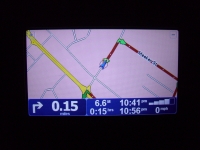
The GPS signal wound up being the most troubling feature of using this device. While it worked very well once up and running, generally locked in on 7 to 11 satellites, it would take way too long at startup to acquire any of them. Once you turn on the GPS it shows a splash screen for a few seconds and then goes to the navigation screen where it unfortunately tells you how long it has been that you have been without a GPS signal. Even with the device out in the wide open, with an unobstructed view of the sky, it would always take at least 1 minute to acquire a signal. Sometimes it would take close to 3 minutes! That is way too long, and with my experience with hand-held, in-car, or PC based navigation I have never waited more than a few seconds.
The next set of screens shows roughly the same thing as above, but now with the darker night theme applied. Of interest may be that another custom feature is that you can change the icon for your car. As you can see in these images, instead of the generic triangle I have selected a silver sedan. While there are a handful of icons preloaded on the phone, you could add your own by dropping appropriately formatted graphics files into the right directory with the XL340-S connected to your computer.

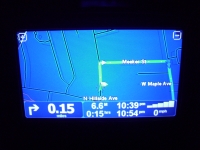
When creating a new route, you can jump right in and start driving, or you can review the route in a variety of ways. The below left image shows an overview of a planned route that allows you to get a sense of distance, time, and direction. The below right image is one of many turn-by-turn steps you can scroll through in order to see more details regarding your trip.
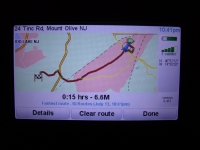
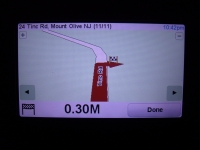
Overall, the screens for navigating are very well done and the 4.3" screen is well used to make sure everything is clear and easy to follow. The promotional image at the top of the page shows an example of the advanced lane guidance, yet another useful feature while navigating. This will pop up when a road has multiple lanes and perhaps it is important to be very sure which lanes are ending, splitting off, or are for an exit.