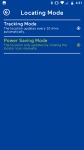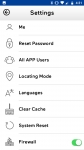Setup:
As with all modern devices, the first step to setting them up is to download the app from your respective app store. This watch does use a different app than their older watches, so make sure you get the one for the TickTalk 3. Once you open the app it will walk you through setting up the watch. First it will walk you through inserting the SIM card and powering up the watch for the first time.
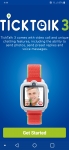
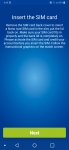

After that you’ll need to log in with your account or create one. Then you will need to link your account and the watch. It is a very simple process but there are two things to know. First, which ever account you use to set this up will be the admin and only that account will have access to some of the features. So keep this in mind. Second, I did this set up several times during the course of the review and not once did I get this app to scan the QR code off the watch. If you have trouble just go right to inputting it manually.


Assuming you inserted an activated SIM you are set to go at this point, and you can now just tweak the settings to your preference. Once you log into the app you will be greeted with a map view with an icon showing the last known location of the watch. Along the left side you can select to update their location, show your location relative to theirs, see location history, and change the map between standard and sat views.
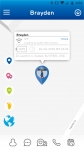
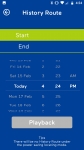
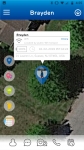
Along the bottom you have more choices; the first is the contact list, which you can add up to 50. It is here where you will also set your SOS number. I did find setting contacts to be a little cumbersome as it requires a picture to complete the setup. Next up is the TickTalk messenger. Here you can send messages to the watch or other contacts of the watch. Then you have a group chat feature, this allows you to have conversations with multiple contacts at once. Tapping the phone icon will give you choices to make a voice call, Wi-Fi call, FaceTalk, or enable Super Hearing. Finally you can set up to 20 reminders and schedule them as appropriate. You can choose from pre-populated entries for things like chores, daily interests, sports, and studies. You can then select what time these are to happen and on what days. When that time comes an alarm will go off on the watch and they can elect to cancel or pause the alarm.
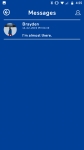
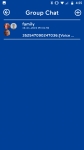
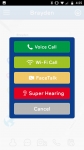
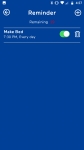
In the top left corner you can get access to even more features. First is the Remote Control which allows you to reboot or turn off the watch remotely. The next up is really important. Here you can set a Do Not Disturb time which will keep the watch from taking or making calls or messages during certain times like during the school day. The next option is also important; it is a Dial Pad Lock to keep your watch from inadvertently calling China. Below that you can enable FaceTalk and under what networks it can function.
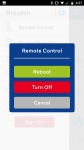
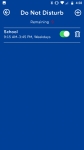

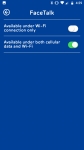
Also on this menu you can get to the settings. In here there are two very important things to consider, one is the Locating Mode and the other is the Firewall. For the Locating Mode you have two options; tracking mode and power saving mode. If you opt for power saving mode there will be no location history but you can choose to manually check location. The firewall when enabled only allows people on the contact list to reach the watch. Not sure why this wouldn't be on all the time but it is there.