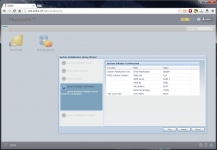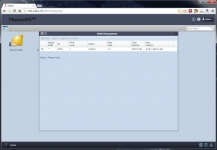In Use:
For this review, the Thecus N2310 NAS server was configured to use two 2TB Seagate Barracuda 3.5" drives in RAID 1 (mirroring for redundancy with a total usable capacity of @2TB). The N2310 was connected to a network where all wired devices feature Gigabit network adapters, and all cabling is done with CAT6 grade cables. The included CAT5e cable was put aside in order to use a three foot CAT6 cable connecting the N2310 directly to a D-Link branded Gigabit switch. The desktop computer used to access the NAS for the tests in this review was also connected directly to this switch with a ten foot CAT6 cable.
While I typically prefer to not install any additional software / utilities to access a NAS, I ran Thecus' Intelligent NAS application in order to see how it worked for finding and setting up the N2310. This application is available on the included disk, or as a download from the Thecus website. As shown in the below left image, the application found one Thecus device on my network, and clicking Next allowed the initial configuration to begin. The below right image shows the status screen that follows after making a few clicks to configure your NAS server. The status of what it is presently doing is provided onscreen, and my only gripe is that it always told me to wait about 5 minutes. While it kept refreshing what task it was working on, it took closer to 15 minutes than 5 minutes. In all fairness, that is pretty quick as it was initializing, creating the RAID array from scratch, etc.
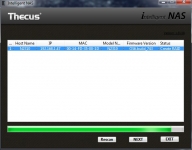
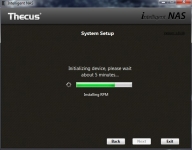
Once everything is all set up, you can access the device via a web browser in order to configure everything to your liking. The below left image shows the main page of the user interface, which is something like a desktop - just one without much on it. There are two "desktop icons" to lead you to your shard folder and to configure your RAID array, and then there are a few buttons located around the top and bottom edges of the screen. Clicking the blue rectangular icon with the gear in front of it launches the "Control Panel" tab, as shown in the below right image. This is where you will want to go in order to setup your shared folders, users, access policies, and so on. While there are plenty of icons on this tab, many just lead to informational pages that provide perhaps a line or two of detail about the device. Consolidating these in to one area, or accessible from one icon, would really clean up this area and leave the Control Panel as a place to actually control things.
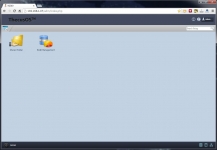
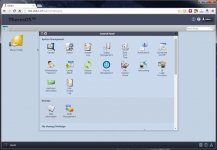
The below left image shows the "System Initialization Setup Wizard" - where you can go to change the device's configuration, or just to review how things are presently setup. As shown, we see that drives 1 and 2 are using a RAID1 array with an EXT4 file system. The RAID management tab is shown in the below right image. Here we see that the pair of 2TB Seagate drives are giving us a total of 1840.5GB of healthy RAID1 storage.