Surveillance Station 5:
The Surveillance Station has come a long way since I first used it in DSM 2.2. Out of all of the included applications, this one has had the most version upgrades. At work I have a few IP cameras setup in our warehouse. I have four cameras that are actively recording for specific days of the week and only certain hours. The cameras only record based on motion detected during the timeslots.
The interface is well thought out and easier to use than version 4. In the image below you can see a Live View of the camera. There are a few controls, such as pan and zoom, and you can take a still image of what the camera is currently viewing.
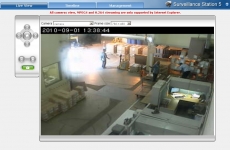
The next tab is the Timeline section. This is where you can view previously recorded material. Near the top, there is a horizontal bar that timelines recordings. You need to pick a date, and then you may jump around the timeline to a specific recording you are looking for.
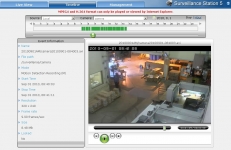
The last tab of the Surveillance Station is called Management. This is where you can setup cameras, events, notification settings, and adjust system settings. Each DiskStation has one camera license included. Additional licenses cost around $50 per camera. (Note: licenses can be moved from one DiskStation to another). The DS411+ can handle a maximum of 20 cameras.
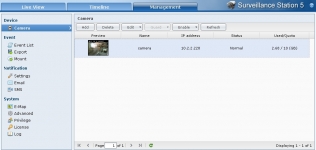 WebDAV (Web-based Distributed Authoring and Versioning)
WebDAV (Web-based Distributed Authoring and Versioning)
For those who have not heard of WebDAV: basically it is a way to remotely manage files. You will most likely need a 3rd party application, such as NetDrive.
It is necessary to first enable WebDAV in the Web Services area, then give permission to the user(s) in the Application Privileges area.
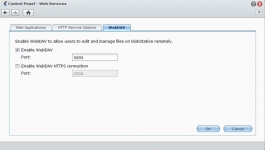
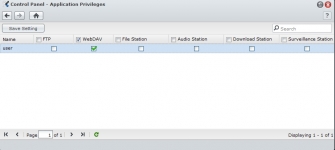
It is pretty self-explainatory to setup the NetDrive WebDAV client. You need to enter the IP or DNS name of the DiskStation, port 5005 or 5006 (secure), and the login credentials. Once you login, you will see a new mapped drive in Explorer and have all DiskStation Shared Folders inside the WebDAV drive.
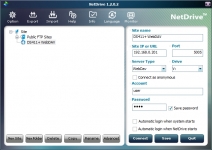
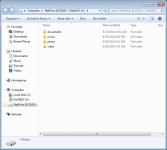
For an admin who wants to have access to all of the data on the NAS, using WebDAV is ideal because you cannot map the whole server via Windows Sharing (SMB/CIFS).
From the webinar Q&A:
Q: Can you go into WebDAV features, can it be accessed using WebDAV clients for the iPhone & Android
A: WebDAV is a service that is simply enabled under the web services menu. A webinar/wiki covering the more specifics of __how__ to use WebDAV, such as synching Outlook Calendars, or sharing files, will be coming in the future.