Apricorn Software:
When cloning a drive, it always annoys me to have to install another piece of software. Apricorn's solution does not require it to be installed - it is run directly from the disc - which was a nice surprise.
To start the drive copy, simply insert the disk and let it autorun the startup application, or manually start the EZ Gig IV for Windows application on the disc. Once it starts, the user is presented with a simple menu which provides a few options to start EZ Gig IV, Create a bootable Medium, or Quit; there is also a small link to check for an updated application on the first screen. Starting EZ Gig IV will start the drive copy, which is very easy to walk through.

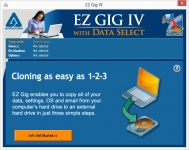
First it asks you to select your source drive. All available drives are listed here, so you simply find the drive you want to copy and select it. They have also included a Speed Test if you want to check how fast that drive operates. After the source drive is chosen, the next option is the destination drive.


Once the Source and Destination drives are selected you are ready to start the copy. However, Apricorn has included several Advanced Options you can select, and you can also tell it to ignore specific folders of the drive such as your My Documents, My Videos, My Music, and My Pictures.
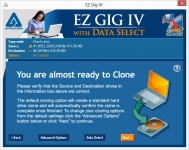
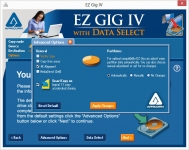
Now that the drive copy is ready to begin, clicking Start Clone will start the process; after which you are presented with one final verification window to start the process. In this last window a warning to the user is presented, making sure the user is aware that the destination drive will be overwritten with the copy.

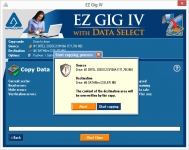
Once the drive copy has begun, it gives plenty of information on the status. While it's copying it will let the user know of any errors it encounters as well as the time it has been copying, the estimated completion time, and the speed it is copying the data. Once it is done, it lets the user know it was successful so that you can start another copy or quit the application.

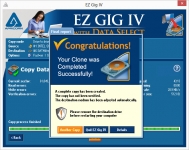
As the process above shows, the Apricorn EZ Gig IV application is very easy to use, anybody should be able to use it to make a copy of their hard drive. As for the speed, I was limited to USB 2.0 speeds, and the copy process shows it was receiving pretty close to the maximum speed that USB 2.0 allows, copying the data at around 30MB/s. I would expect the USB 3.0 version to be faster as USB 3.0 provides more bandwidth.