In Use (continued):
Adding additional storage is very straightforward. Insert a USB drive or SD Card into the side of the Synology RT1900ac router, then go into the Control Panel and click Storage on the left hand side and click the Storage tab. As you can see in the below image, we can format the storage for use with installing a package or sharing/hosting files to the internal network and even to the internet via a web browser or mobile device.
I did try to attach a larger USB device, a Western Digital 2TB USB 3.0 portable drive, and every bit of space was available on the SRM. I couldn't find the limit to how many terabytes can be added, but how many routers have 2TB of storage?
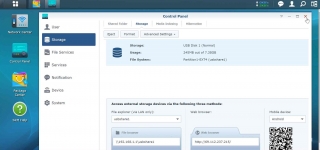
I have been using a few of the Synology mobile apps for a few years now. Just like the DSM and SRM, the software looks and works great. I installed Synology's DS Router app from the Google Play Store to test out the functionality.
In the below left image, we can see the Overview section of the DS Router app. On the Network tab we have an overview of the entire network. All of these icons are clickable to show more in depth detail. The globe icon is the internet, Synology RT1900ac router icon is in the middle, and on the bottom we have icons for wired and wireless nodes. The green check displays that we are connected to the internet, the white wireless icon shows that the Wi-Fi is enabled on the router, there is also a live bandwidth monitor, with upload speed in blue and download speed in green. The bottom two icons show how many devices are connected via Ethernet or wireless SSID.
In the Usage tab on the Overview page we can see in depth details on which devices are using the upload and download bandwidth. In the below right image I have my laptop, Flex2, downloading an ISO file as an example.
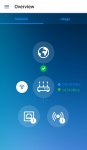
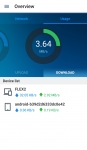
Another area of the DS Router mobile app is Traffic Control. This is also in the SRM under Network Center, but it's nice to be able to control it via the mobile app as well. In the below left image we can see the options available to configure per wireless or wired device on the network. Since this is an Android device on wireless, I have enabled the Beamforming and High Priority options. With Beamforming you can enable up to six devices to have strengthened wireless reception. Also giving the Android device High Priority will ensure that it gets it's minimum amount of bandwidth.
After enabling features on a device, when we go back to the main Traffic Control area we can see some icons for High and Low Priority, Beamforming, or Banned if that was selected; shown in the below right image.
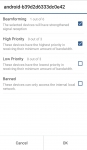
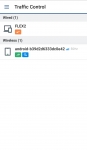
One thing I noticed about the Synology DS Router mobile app for Android is that it will only connect to the router if it has an active internet connection, even when on the local network. You cannot connect to the Synology RT1900ac router with the mobile app if your internet is down. But it is really cool and simple to use the mobile app to control the router from anywhere outside your home network.