In Use (continued):
Web GUI:
The layout of the web GUI is clear and quite simple. On the left there are selections for Status, Wireless Configuration, LAN IP, Admin Password and Update. Selecting the status will allow you to check out your current IP, wireless SSID’s, encryption levels, channel and current firmware. Selecting Wireless Configuration will allow you to enable broadcasting the SSID, change the SSID, your password as well as encryption. Here you can also set up a guest network and gives you the option to keep that network isolated from your home network.
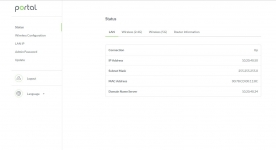
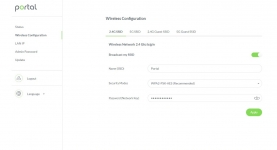
Under LAN IP you can enable or disable Bridge mode.

Admin Password does just that, allows you to change the log in password and finally the Update would allow you to update the firmware of the router should a new version be available.
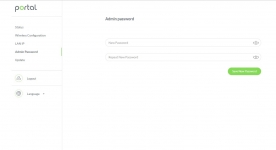
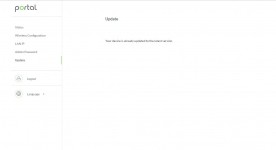
Overall, the app and web GUI are very straight forward and get the job done, but many may be wondering where all the settings are. Most comparable routers have pages and pages of settings and most users have no idea what they are for. The Portal router takes this configuration out of the user's hands in favor of controlling these settings internally. For example, QoS (Quality of Service) has no manual settings. The router monitors connections and determines which streams to prioritize to ensure they are uninterrupted. Also missing are security settings. With the Portal you simple enable or disable the security. In this case the security employed is SPI (Stateful Packet Inspection) and NAT (Network Address Translation.)