Performance (continued):
Along the bottom of the Home screen you have several icons; one is the Home button to bring you back, then there is Music, Video, Backup and Settings. Selecting Music or Videos will scan your devices for files and display them. You can sort by name, date, size and type though I wish there was a way to set at the device level what files could be seen. For instance; if you have videos in the MobileLite you'd like to restrict access to you can't. In my case I would like to only give my son's device access to the G and PG movies, which I could easily organize in a separate folder. But selecting Movies will list all of them. Maybe folder rights can be incorporated in an update or future versions. I would have also preferred to have a photos icon rather than the Backup one since the Backup/Restore option is right above these. So currently if you want to see pictures you need to browse to the folder directly.



Speaking of the Backup function; this is really pretty nice. Not only can you backup your camera roll, contacts and calendar but you can also restore one of these files back to your device. When you choose to do a backup you pick the destination, so if you want to use this to backup multiple devices you can, just make a folder for each. One feature I would like to see added though is the ability to move and delete the camera roll moved to the MobileLite to free up space if you needed to. Another nice feature would be to have an auto-backup scheduler. This way every night or once a week you have it automatically backup everything. As mentioned above there is a Backup button on the bottom of the screen, this is for backing up your camera roll using last good settings.
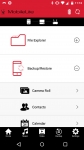
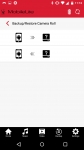
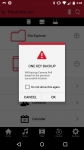
You can also transfer files from USB to SD or vice versa all through the app. So if you have an SD card in your camera on vacation, you could move all those files to a USB drive to either free up space or ensure they are never lost. In the example below I moved a DVD rip from the SD card to the USB. This is done by browsing by folder to find the file you want. Then tap the menu on the far right; then you have options to delete, cut, copy, link or get file properties. As you can see below I selected move, you then choose the location and hit OK. While this is a useful feature it is rather slow, a 4.8GB movie took almost 20 minutes. I just wish while the transfer was ongoing that you would get a real status bar, so you know that it is X% complete.
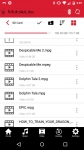
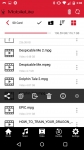
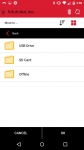
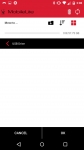
Another great travel feature is the ability to charge other devices, and not just at a slow rate. This device can charge at 2.0A, so while this isn't the super fast chargers currently available it is still pretty quick. With a capacity of 5400mAh you should be able to charge most phones about 2 x's. This same battery gives a claimed life of 11 hours. Though I think you'd be hard pressed to get that if you are streaming movies to several devices. But certainly enough for most long car rides. In the app there is a battery indicator, but the LED on the device also gives you some feedback on juice left. If it is green you have > 50%, yellow you are 25-50% and red if you are <25%.