Testing (continued):
Disk Clone
Looking at the top of the docking station, each hard drive slot is clearly marked as either the source (back slot) or the destination (front slot). Once the drives are inserted into their proper slot, a simple press of a button will begin the cloning process; the USB cable needs to be removed before pressing the copy button. The little LEDs on the front of the docking station will provide the status of the copy at four intervals (25%, 50%, 75% and 100%). During the copy process, the LEDs will rotate through each of the status intervals, once it reaches one of the intervals the LED will turn solid.

Unfortunately, one of the Seagate drives is beginning to fail so it should be replaced; thankfully, I have a 2TB Hitachi drive to replace it with. Normally, I would either connect both drives to the SATA channel or use a USB hard drive dock and manually copy the files over the SATA channel. However, thanks to the Ineo I-NA321U+ docking station, I can remove the drive, and put both drives into the docking station and let it do the copying for me. Will this be faster or slower?

To evaluate the drive copy feature, the source drive is the failing Seagate 1TB drive, and the destination is the Hitachi 2TB. The Seagate has approximately 240GB of data on the drive that needs to be copied to the new drive. A stop watch will be used to time the drive copy, and the times will be noted when each LED turns solid.
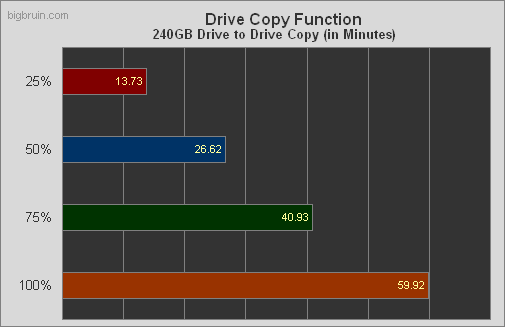
The Hitachi hard drive was reformatted and the same data was copied over USB 3.0. The speed was nearly identical as doing the drive copy, however it took slightly longer than the nearly 60 minutes needed using the drive copy function. Copying the same data over USB 3.0 it took close to 63 minutes.