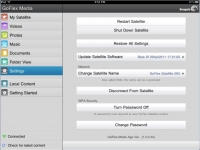Configuration (continued):
Connecting the GoFlex Satellite to your iPad (or other wireless media device) is as simple as turning the unit on and connecting to it via the Satellite's built-in DHCP server. Once connected, we get a confirmation in the upper left corner of the iPad's home screen.
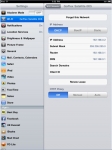
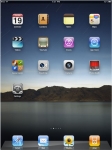
There are two ways to access media on the Seagate GoFlex Satellite. First is via the device's built-in web interface. By pointing your devices browser to www.goflexsatellite.com, you can navigate your media with ease. Seagate has included quite a few demo videos and photos, as well as instructional videos. Be sure to check out Big Buck Bunny - it has a cute, Pixar flair to it.
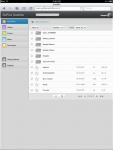
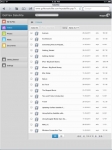
The other option for media access is by grabbing the Seagate GoFlex Media App from the Apple App Store - yes Seagate has an app for that!
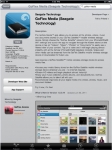
The Seagate App has a much nicer and polished feel to it than the web interface, and it offers thumbnail previews of your videos and pictures.
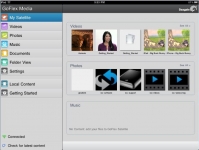
Everything you could want to do can be done from the app. Clicking on Getting Started gives you access to all of the documentation for the unit.
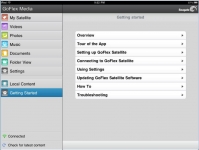
With access to device settings directly from the app, users can perform functions including turning on basic security, updating the software, and the all important "Disconnect from Satellite". One of the minor "issues" with the device is that in order to connect to it, you must disconnect from your wireless network, which prevents users from accessing the Internet or getting email while accessing your media. According to a post on Seagate's web site, they are working on a firmware update that will allow users to connect their Satellite drives directly to their existing wireless networks.