In Use:
The manual found on the disk instruct you to install the software before connecting the projector, and the whole process didn't take very long. The screenshot below shows the wizard that leads you through the few steps, all of which were simple to follow in clear English. When you get in to the manual, this isn't always the case, as some graphics detail the steps only in Chinese.
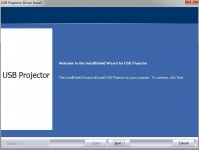
The software requires a reboot, after which you can connect the projector. The very first thing I noticed about the projector while in use was the noise. I wasn't sure what it was at first, as it sounded a bit like an electrical hum, but I soon realized this was the whine of a very small cooling fan. It isn't really loud, but it is loud enough and whiny enough to be very annoying. If there was audio to go along with whatever you were projecting with this device it might get drowned out, but if you need quiet this device will not cooperate.
Access to the controls for the mini LED projector can be accessed most easily through the icon placed in the Windows notification area. As shown in the image below, if you click on the icon for the projector, you get a menu with the choices: mirror, extended, primary, and off. These settings function just like you would expect for any display; mirror shows the same image on your monitor and projector, extend creates an extra bit of screen real estate to go with your monitor's display, primary turns off your monitor and uses only the projector, and off turns the projector off.

As an alternate means of controlling the projector you can also program hot keys in order to switch viewing modes, as shown in the next image.
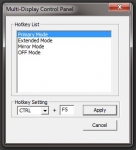
The main thing to consider is that the maximum resolution of the projector is 640x480, so mirror and primary modes are difficult to use for most typical tasks. When you set the projector to mirror mode, your monitor's resolution is reduced to 640x480 - which doesn't let you see too much at once. When in primary mode, you are relying on only the projector's display to view your computer, which will again be at just 640x480. It is not impossible to control a computer like this, just not very practical.
We'll take a look at a few pictures of the projected image at a variety of sizes to try to convey the sort of image quality to expect. Unfortunately, taking a picture of a projected image doesn't translate very well, so what you see here isn't really what you get. The projected images were brighter and more colorful, but hopeful the main idea gets through.