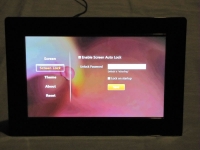In Use:
Once the frame is powered up and ready to go, you can touch any of the sides to see the related menu. In the picture below, the social applications are on the left side, but they can be moved to the right side if desired. At the bottom of the screen we have buttons to switch between pictures and videos, see thumbnails of the picture, back/pause/forward buttons, sidebar layout, and slideshow transition options.
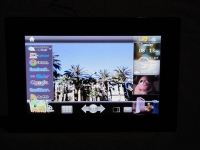
Each of the social applications has their own method of signing up. Most are very simple, type in your login/password and it connects. However a few require additional steps. To suscribe to an RSS feed (shown below) you must send an email to the gMail account associated with the frame with the RSS feed address in the subject line. Facebook requires you do to several steps (not shown) to connect your account.
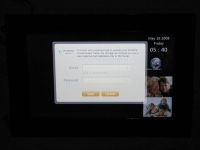
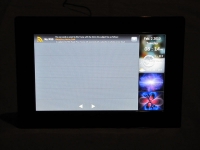
On the bottom menu, the far right option allows you to configure the slideshow. Here you can choose the type of transition you want, and in the second drop down menu you can configure the length of time it will display each picture. Other than keying in the desired length, this is a good way to provide options. The picture on the right only shows a few intervals, however it goes much longer; to over one hour.
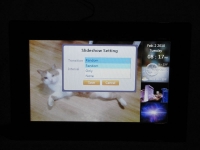
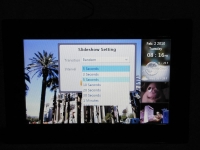
On the far right of the menu at the top of the screen, there is a little gear which lets you configure many other options. The first option is for the screen, such as the brightness and the volume of the taps when you touch the screen. The below right picture shows how you can protect the screen from people adjusting things. Locking the screen provides you a password so nobody can delete the pictures or change your settings.