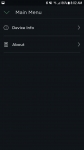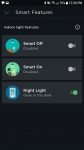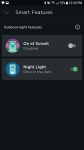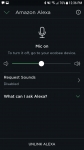Performance:
At this point you are basically ready to start using your new smart switch. Immediately I started playing a little background music and found the sound quality to be OK. It certainly isn’t room filling and lacks bass as you’d expect, but sound level was good as was the quality. But what I found most troublesome was I couldn’t get Alexa to control the light. I could play music, ask the weather, have it tell jokes etc. but no light control. So I opened up the Alexa app and noticed that the new device was not present. I tried renaming the device to see if that would get it recognized but nothing worked. Then I disabled the Alexa ecobee skill and enabled it again. Sure enough this did the trick and I have had voice control of the light switch since then. It also seems to do a pretty good job of hearing commands over a TV, but I did have one instance where it got confused between my voice and dialog on a show. Overall the Alexa integration seems to work well after the initial hiccup.
Manual operation is super easy but there is no visual, other than light or tactile change in state with operation. At first I wasn’t using the manual switch since I enabled the Smart Features, but I had a few issues with those my first night. At first it was awesome, you’d walk into a dark room and the light came on automatically. When you left and it didn’t detect motion for 15 minutes it would shut the light off. Even my wife appreciated this as she is often carrying something and doesn’t have a free hand. But she quickly hated it after we went to sleep. Since this was mounted in our bedroom and the light switch faces the bed it apparently was constantly going off. I didn’t notice since I sleep through anything, but it really annoyed her. Each time she would roll or shift it would go on and stay on for 15 minutes. All night long. So the next night I disabled the auto on/off and she was happy to get sleep but was sad the auto on was gone for when her hands were full.
The nightlight is surprisingly bright. To the point that this too may get shut off. I tried to capture some pictures but they really don’t do it justice. If this were in a hallway or bathroom it would be great but facing the bed is a bit much. Too bad it isn’t adjustable.
What is most surprising to me is that one huge feature is missing. This ecobee Switch+ does not support temperature readings yet. You would have thought this would have been a primary feature they would have tested prior to launch but this is not expected to be supported until this summer when a firmware update gets rolled out. In my case that was a bit of a let-down because I really wanted to use the sensor to control the house thermostat based on an average of my son’s room and ours when we are sleeping. Disappointing but at least I trust that ecobee will get this functionality working. But what I find interesting; while they don’t mention it in any literature I saw, they do mention humidity in their specs (displaying 20 to 90% RH). This seems to imply that this device also has a humidity sensor which could be used for future IFTTT recipes.
Control of the switch remotely or while on your network is very easy and intuitive via the ecobee app. Under My Devices you have access to all of your ecobee devices. In my case I have two tabs, one is for the Thermostats the other is for Switches. You simply tap either one to switch back and forth. In my case I have just one ecobee Switch+ so my list is rather limited. But tapping the device name will bring you to a screen indicating current state of the light. This is indicated by the color of the circle around the light bulb and in the text below the icon. Remote operation was a bit slower than when you are on your network but it is about the same as the GE switch it replaced.
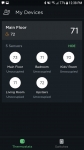
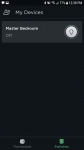
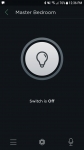
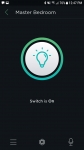
Tapping on the Menu button on the bottom left will allow you to see Device Info, allowing you to change device name, location and reset the device. The About screen allows you to see model, S/N, registration ID, Firmware and get support. The middle icon; that kind of looks like a drawing of an atom, will bring you to your Smart Features. Here you can change if the switch is an indoor or outdoor light. Indoor will give you motion based controls and night light option. Selecting Outdoor light will allow you to have the light automatically come on at sunset and also control the nightlight. Selecting the Microphone in the bottom right will allow you to control the Alexa features, like mic control and volume.