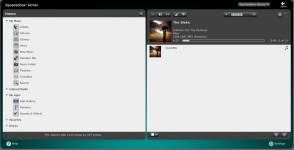Official Package - Time Backup:
I tried this package when it first came out. In a business environment, or somebody that has the dough and need for two DiskStations, snapshot backups are critical. Where I work, we do daily incremental backups, and full weekly backups. I wanted to try out the Synology Time Backup package and see if we could use that (greater than 5TB of storage). The major drawback to my idea was that at the time the package only supported backing data up to an external drive, such as a USB or eSATA drive. The newest version of Time Backup has the ability to do snapshot backups to another DiskStation. This is a great feature for businesses or individuals who have two DiskStations and want to do snapshot backups to each other.
Setting up a backup plan is pretty straightforward for a local backup. If you have two DiskStations, you must install the package on each unit, and enable the Time Backup service on both (Control Panel - Network Backup - Time Backup tab - Enable Service), then specify the DiskStation on the backup plan wizard.
In the below left image we see the Tasks screen with the details of each Time Backup Task. After a few backups have taken place, you can click on the Manage Versions button and review the name and creation date, as shown in the image below right.
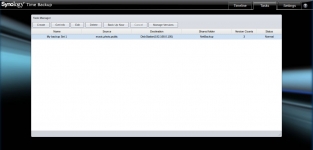
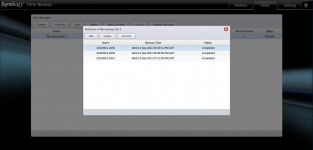
In the Settings tab there are only two options, email notification and an auto purge option, as shown in the image below.
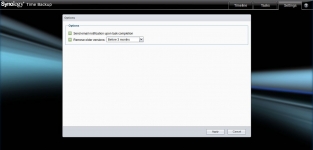 Official Package - SqueezeBox Server:
Official Package - SqueezeBox Server:
A few months ago Amazon.com had a Logitech Squeezebox Boom on sale and I bought one in hopes of hooking it up to my DS411+. Installing the SqueezeBox Server is very simple when using the New Package Center. Once installed you will need to create a MySqueezeBox.com account and enter your account details into the SqueezeBox Server package. Once that is done you can manage your SqueezeBox device with Synology. There are a ton of settings inside the package, more than on the MySqueezeBox.com website. You can even remotely start and play music to your SqueezeBox device.
Below is the main screen of the SqueezeBox Server package. I have "My Music" directed to my Synology Music share for local collection playlists, and I use the Pandora App for internet radio. On the right section of the screen is what is actively playing on the SqueezeBox device. Currently I am listening to Pandora, and it is automatically pulling the album art, and song data. If I were listening to a local music playlist, the songs in queue would be displayed too.