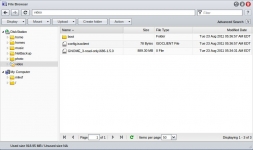Configuration:
For this review Synology provided four Seagate Barracuda 1TB 7200 RPM SATA 3G hard drives in a RAID 5 array, totaling 2.67GB of usable storage space (347MB used for the operating system). The stock firmware was DSM 3.1-1748, and I upgraded to BETA DSM 3.2-1869 to test out some of the new features. As of October 07, 2011, the stable release is out of DSM 3.2.
New Feature - Package Center:
One of the new features that should appeal to everyone - bu especially lazy people like me - is the Package Center. Prior to DSM 3.2 I would have to go and manually find and download official packages from Synology.com. With the new firmware it is very simple to find new packages and install them. And the icing on the cake is it has a built-in update feature, that will notify you when there is an update for a package.
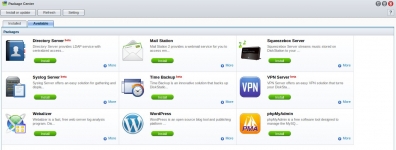 New Feature - Virtual Drive:
New Feature - Virtual Drive:
Burning DVDs and CDs is a thing of the past; I only burn media to a disc mostly for other people. I would rather put a ISO file on a USB flash drive (ie - booting and installing Linux), or mount the ISO file directly. This is another feature I have been waiting for, the ability to mount an image file stored on the NAS for remote use.
This feature is built-in, there isn't anything to setup to mount files as a Virtual Drive. In either the FileStation or File Browser, you just locate an image file and right click it, as shown in example in the image below.
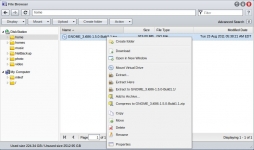
After you select Mount Virtual Drive, you need to choose which location to mount the image file to, and pick whether you want it to automatically mount all of the time, as shown in the image below.
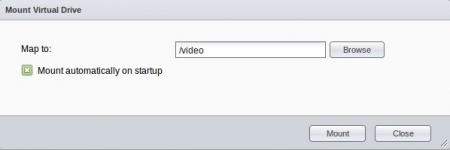
After the image file is mounted as a Virtual Drive, when you look at the specified share it will show the contents of the image file. In the image below, you can see the Video share has a different icon that shows it as a Virtual Drive.