The Interface:
The beauty of the Synology DiskStation is the browser-based interface known as the DSM (DiskStation Manager) - which at the time of this review is at DSM version 4.2. Install a drive or two, press the "on" button, navigate to
find.synology.com, and with any luck you will be directly connected to the network based operating system residing on your Synology. Once installed you can setup network shares, mail servers, FTP, or media servers capable of streaming directly to connected Android and Apple devices. For an up-to-date, and fairly impressive, list of the latest "packages" available to Synology devices go
here.
In previous reviews we have referred you to
this review which covered the Synology DSM operating system features in great detail. This time around we have an even better option - Synology now hosts a live Synology device that you can interact with directly. To access the live demo navigate to
http://www.synology.com/products/dsm_livedemo.php?lang=us.
First Time Setup:
As we just stated, setting up the Synology DS213j is a breeze. After navigating to
find.synology.com you will see a screen that identifies the internal IP address of your NAS along with a link to "Connect" (screenshot below). The second screen is a standard login screen which prompts you to input a username and password. The default username for the Synology DS213j is "admin" and the default password should be left blank - and your best bet would be to change that right away.
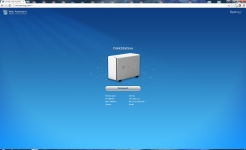
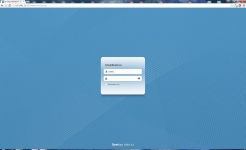
Once you login you will enter the DiskStation Manager operating system. Anybody familiar with setting up a home network router and a Windows PC will be comfortable navigating the well organized operating system. The second screenshot contains some of the most common areas of the Synology operating system you will likely access - control panel, file station, and the package center.
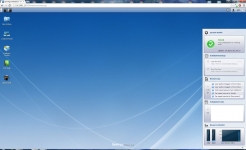
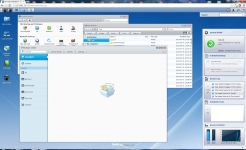
After the initial setup you can skip going to find.synology.com and directly type in the IP address of your Synology device followed by the default port of 5000. For instance, the review model was accessed directly on the local network at http://192.168.1.13:5000 .