Packaging and Accessories:
The D-Link DHP-701AV 2000Mbps AV2 2000 powerline adapter kit is sold in the informative retail box shown in the images below. The key features being promoted are that you can get Gigabit speeds over your power lines, that the devices use MIMO (multiple-input multiple-output) for great throughput, and that these would be a great option for those ready to stream 4K HD content.

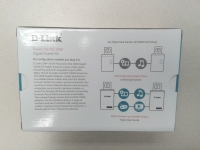
Inside the box, the first thing you will find are two identical adapters. Use one at your router or other existing wired network location, and then install the other one remotely to extend your network. If you should desire more connections, all you need to do is buy more adapters to add to your home (up to 16 total are supported). Under the tray holding the adapters we find some literature on the devices, as well as a pair of Ethernet cables. While I appareciate that they provided everything you need to get up and running, the fact that these are just CAT5 cables was a bit disappointing. Why not CAT5e or CAT6? In past tests I have seen that replacing my desktop PC's CAT6 network cable with a CAT5 cable will cut my maximum Internet download speed from over 120MB/s to just over 90MB/s, so the cables provided by D-Link were just put to the side and I pulled out 2 new CAT6 cables for this review. Maybe CAT5 is fast enough for this application, but why throw any unnecessary, potential restrictions in the way.

 The Basics:
The Basics:
The two adapters are shown in the images below. Fairly simple up front, with a bit of text and a bank of three status LEDs in the black oval in the lower right corner of each unit. What I would prefer to see on the front is a pass-through power outlet, so that you don't lose an outlet by using the DHP-701AV. Other powerline adapter kits do offer this, and it is a very convenient and practical feature. Around back we find the 3-prong power plug that not only powers device, but also puts your data on your power lines.


The bottom of the adapters are shown below. There is a single Gigabit Ethernet port, as well as a button to create the secure network connection, and a tiny reset button. Once both of my adapters were in place and powered up, I plugged in the network cables and pressed the button on each device. Powering up the PC at the remote connection resulted in an instant connection to my home network and the Internet. Setup could not be much easier than that.

