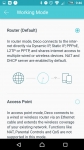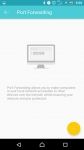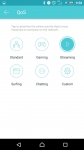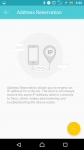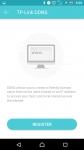In Use (continued):
Now that all three units are connected and up to date on the firmware, we'll walk through some of the other features and functions. The first thing I did was to click on one of the devices icons to check it out... The below left image shows the status page for the unit installed in our basement TV room. You get confirmation that it is working well, and its MAC address, and from here you could change the device name in case you wind up moving it. The next screen confirms that the firmware is up to date with the July 25, 2017 release. Next we see that you can also remove or reboot individual Deco M5 units from their status page. After this we will start to look at managing individual devices and profiles for security and parental controls. The second image from the right below shows that I have registered my mobile phone as a device with the Deco M5 system, assigning it both a name and an appropriate icon. Next I launch in to parental controls.
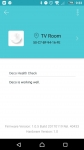
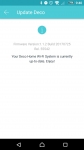
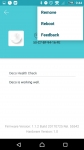
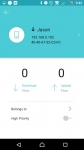
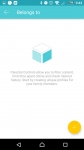
Starting with the below left image, we see the creation of a new profile... It is suggested that you make one for each user, which is perfect for devices used only by one person, but I made one called "Kids" which will pertain to tablets and a Windows PC used almostly exclusively by my 7 and 10 year olds. A different profile will then be made for my 15 year old. The parental control filtering is laid out rather nicely, where as you see there are four colored circles that apply to different age levels, and each has a preset list of filter content. For the Child filter level, which I will apply to my Kids profile, they automatically block Adult Content, Gambling, and Sex Education, and then give you the option of configuring other things like Online Communication, Social Networking, Pay to Surf, etc. You can then tab over and filter specific apps/websites, and as you can see I have blocked Facebook and Youtube (ok, ok, I'll re-enable Youtube kids). The process is cool, you simply start typing suggested apps, and it will make suggestions for you to choose from in their database... Type in "Fac" and it suggests Facebook, type in "Por" and among other things it suggests Pornhub. You can build your list to block as many sites/apps as you want. After that I looked at the scheduling options, where you can set the total amount of time allowed online each day, as well as disabling the Internet for certain times... ie, bed time. The final image in this row is a manual toggle for the Internet that will enable / disable the Internet for any profile with the push of a button.
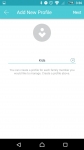
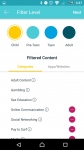
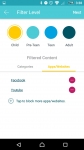
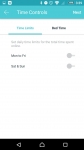
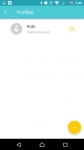
While I would say the basic features of a good router are covered by the Deco M5, not all of the advanced features are as flushed out as I would like. I presently use a homemade pfSense router which has more than I will ever need, but I don't think I could abandon that for the Deco M5, so I am glad that it can be added to the pfSense router as an access point (below left image). After trying everything in router mode, I will be leaving it in access point mode, but it turns out that most of the advanced features (parental controls, anti-virus, etc) are only available in router mode. Looking at the rest of the images in this row we see that it supports port forwarding, QOS, address reservation (setting static IP addresses), and dynamic DNS. Taking DDNS as an example, I have a few subdomains related to Bigbruin pointing to devices on my local network via DDNS through the pfSense router. I would not be able to maintain these links if the Deco M5 was in charge of DDNS, and would have to register for one of their names.