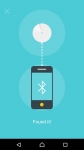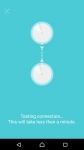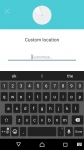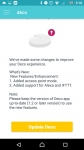In Use:
The next few dozen images will take a look at various aspects of the setup and everyday usage of the Deco M5. The approach to interacting with this system is rather novel, as it requires a mobile application which communicates via your network once setup, but uses Bluetooth 4.2 during the setup process. There is no web interface that I have discovered, so you will always use your phone or tablet for configuring your network.
The setup process is quite simple, and TP-Link has laid it out in the application in easy to follow pages that require you to click through as you complete each step. Starting with the below left image, you launch the app and are prompted with a button that says "Let's begin". Then you are shown what you will need as confirmation that you are actually ready, you are asked to unplug your modem, then you connect a Deco M5 to the modem, then power your modem back up.
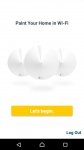
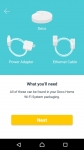
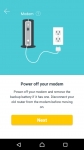
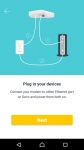
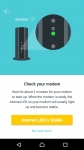
Next you will want to power up this first Deco M5 which is wired to your modem. When the Deco M5's LED is blinking blue, you can have the app start looking for it via Bluetooth. Once connected, you confirm the location of this unit, describe your Internet connection type, and give your Wi-Fi network a name and password.
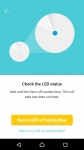
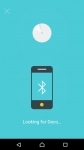
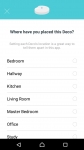

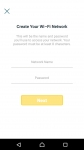
After a brief pause as the Wi-Fi network is created, you should get a confirmation that the setup for this unit is complete, where you can either say you are done or add another Deco M5. When adding another it reminds you what you will need, gives suggestions on a good installation location, and then you are ready to plug in the next Deco M5.
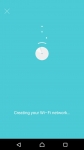
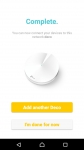
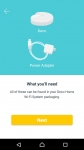
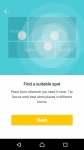
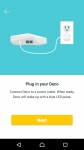
The setup process starts again, Bluetooth from your phone/tablet seeks out the next Deco M5, the connection between the M5's is tested, and then you can describe the location of this unit. In addition to the list of places shown when we setup the first unit, in the below right image we see that you can create custom location names. The first two Deco M5s added with ease, but the third was a bit of a struggle. It would say it found it, but then immediately say it couldn't find it. I would say I spent 5 minutes total setting up the first two, and maybe 10 minutes getting the third to join them. Not bad overall, but I would guess Bluetooth may have been part of the problem. As soon as all three Deco M5's were connected in my new mesh network, the system prompted me to apply a firmware update (see below right image) which it handled in just a few minutes time.