The Basics:
Viewing the D-Link DCS-2530L from the front it looks like any other ordinary IP cam. Its relatively smooth front without a bulbous lens doesn’t give any indication it has such a wide viewing angle. The camera body itself can rotate within the non-removable base, but it does have a disc on the bottom you can remove for mounting. In normal free standing mode, directly above the lens is a light sensor and at the bottom is the Wi-Fi signal locator. On either side of the lens are the IR LEDs. On the right side of the camera you’ll find you microSD card slot and at the bottom you’ll find the microUSB port for power. Around the back you’ll find the WPS button, status LED, and reset switch.



As mentioned at the start, this new DCS-2530L is significantly smaller than the original DCS-2630L. In the pictures below you can see not only is it shorter, it is significantly thinner. We will detail later some of the technical differences between the two and how that affects the performance of the camera.

 Initial Setup:
Initial Setup:
As with all D-Link cameras we have reviewed, the install is quite simple and straight forward. In the past I have always done the manual installation figuring this would be the most difficult. Still the installations only took a few minutes, so this time I figured I would use the included QR code to do the setup. Basically you start by downloading/opening the mydlink Lite app and selecting the + Add a New Camera link. From there it will ask if you have the cameras QR code available. Then the app will walk you through the install step by step, powering the device up, getting it on Wi-Fi, creating a password and linking it to your D-Link account. All of this basic installation/set up is done in just minutes.
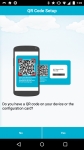
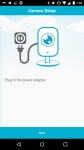
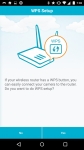
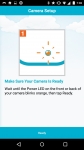
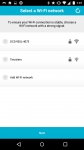
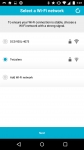
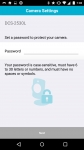
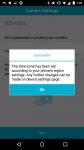
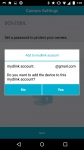
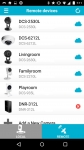
Once the DCS-2530L is connected to your account you can adjust some settings through the app itself. In the Live View mode you can mute/unmute the audio, take a snapshot, change the resolution, set the IR mode, and see the camera details. By selecting the menu at the top you can also set up push notifications and enable/disable sound and motion detection, as well as rename your camera. But as mentioned in previous reviews, if you really want to tweak your camera’s settings your best bet is the web portal if you’re in a remote location or directly logging into your camera via the IP address if your on the same network. There you will find a much more extensive list of settings you can adjust. For more on these settings please review the
DCS-2630L review.