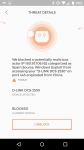In Use (continued):
Another nice feature is the parental controls. You can access the controls by either hitting the Menu>Access Controls or by selecting the Lock icon on the bottom right of the app. This will bring up the main Access control screen, as you can see below I currently have (3) users set up. But to set up a new user you hit “Add new.” There you set up the Profile where you can customize colors and select pictures to represent that person. Selecting filters will allow you to block access to certain types of sites based on the categories shown below.
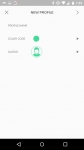
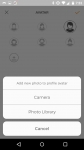
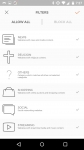
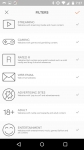
You can also whitelist sites under “allowed Websites” should you choose. But all of this is pointless unless you also associate devices with each user. This is done by selecting the Devices header and then Assign Devices. My son currently has (3) devices associated with him and they are all blocked from social media, rated R and adult sites, as well as advertising sites. Attempts to access these were all blocked. Another nice feature is the ability to pause internet connection to all of his devices. So no more arguments about when dinner time is; that is till he realizes I broke the internet. Overall this feature seems to work quite well despite the Beta references in the app. Again this is a nice addition over the Bitdefender Box which has none of these controls in the app.
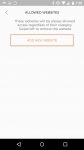
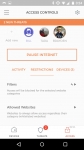
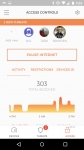
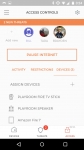
But all of these features are pointless if CUJO doesn’t keep your network devices safe. I am not a security expert, but from what I have seen, it does do a very good job of keeping you safe. Within a few minutes I was getting my first alert to a new threat. Most of the alerts are for ads that are loading on pages you wouldn’t normally associate with being malicious. To view your threats you select the Threat icon on the bottom of the app. There you can sort the last 7 or 30 days, see total threats blocked, bandwidth of protected traffic, and number of packets inspected. Below that you’ll see a list of each threat. Selecting any of them will provide additional details like device affected, type of threat, time of event, and current status. What I really appreciate with the CUJO app is that threats are color coded. If it is a low level concern there is just an entry, mid-level concerns have an orange asterisk and the most dangerous threats have a red asterisk as can be seen below. This is a departure from what I was getting with the Bitdefender Box, there all threats were treated the same and I can see that most people would just start ignoring them.
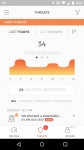
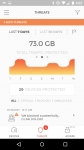
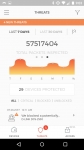
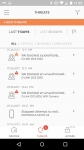
Another interesting finding was that several IPs are constantly trying to access my cameras. This activity seems to come in waves; typically I will go a day or two before the CUJO app alerts me to someone in China trying to gain access via various ports. This activity was never seen by the Bitdefender Box.