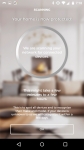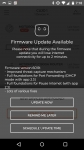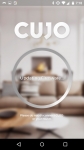The Basics:
The device itself is white and is more or less a cylindrical shape. Overall it is a very simple device, the only connections are on the back and there are only three of them. Back there you’ll find (2) 1GB Ethernet ports and the power connector, along with a reset button. On the front there are status lights which can only be seen when the unit is powered up. The bottom and the top of the device have some venting which I assume is passive as I have not heard any fans running.


 Initial Setup:
Initial Setup:
Before you can do anything you need to download the CUJO app from your respective source (iOS or Android). Then you need to either login to your existing account or signup for a new account as detailed below in the screen captures. After agreeing to the terms and conditions, you input your personal information like email, phone number, etc. Next the system will send an SMS to the number you provided and you will need to input the code from this message into the app. Once that is completed you will get a confirmation screen showing that the registration is complete.
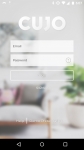
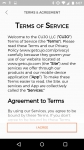
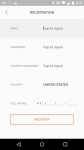
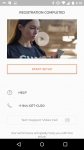
Next the app will walk you through the physical connection of the CUJO device on your network. Previously the network I installed this on had a Bitdefender Box installed. Since the CUJO had a DHCP mode I had made the assumption that I could use this mode, turns out this is incorrect. Below are some screen captures of my install which hit a few snags due to my custom IP addresses, but then ultimately failed a day or so later due to my Ignition Digital Labs Portal router. So before you start the installation I highly recommend you save yourself some trouble and check out this
link. After reviewing this I realized that all of the quirks I was seeing were due to using DHCP mode, which is not compatible with my router, so I had to switch to bridge mode. The only other anomaly I saw was that after the unit acknowledged it was activated it said it included a 180 day subscription even though it has a lifetime subscription. This is a known issue, but checking under accounts will show lifetime.
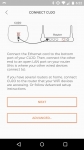
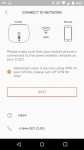
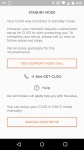
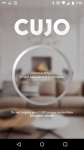
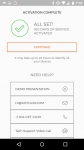
Immediately after the unit was activated you will see it start scanning your network, and if available you will get alerted that a new firmware is available. Once the scan is complete you can start customizing it which I will cover in the performance section.