Initial Setup
As mentioned previously, this drive comes with a license to Acronis True Image HD. This software allows you to clone your current boot drive so you can upgrade easily. The first step is to go to the download link and install the software on the computer you want to upgrade. Using the provided code you activate the software. From there you will have several options in front of you as shown below. You will need to select the top “Clone Disk” option.
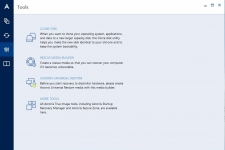
The next step is to chose automatic or manual mode.
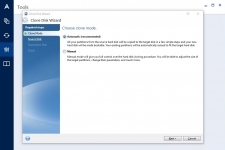
Next you will chose which drive you want to clone.
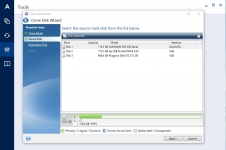
The next step is to chose the destination drive. In this case the Crucial MX300 drive was installed in a Kingston brand USB enclosure so it shows up as Kingston rather than Crucial.
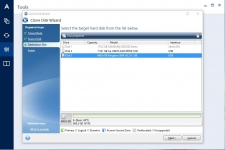
The final step is a summary of what the source and destination drive would be, clicking Proceed you will get a pop up telling you the computer needs to be rebooted as shown below.
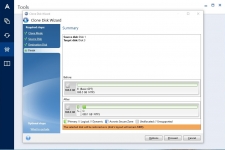
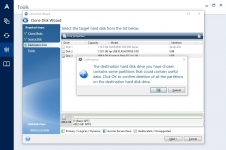
Clicking restart will force a reboot and the software will start to clone the disk. The time to clone will vary depending on how the drives are connected, speed of source drive, and how much data you have on it. In my case the clone process took less than 10 minutes. After completion, the computer shuts down and you can swap the drives.
In my case I swapped an older Samsung 830 SSD which had read speeds around 500MB/s and write speeds in the 300MB/s range. So this new drive is slightly faster at reading but much faster at writing. Since the read speed is similar to the Crucial MX300 the boot time is basically the same, but with an increase of more than 60% in write speed, shutdowns are faster as well as large file saves. Overall the performance has improved, and it also increased the overall storage capacity.