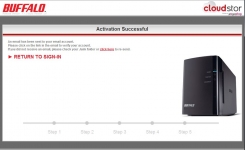Software:
Getting the Buffalo CloudStor configured is fairly simple. Point your browser to
https://cloudstor.pogoplug.com/ and follow the menus. The first step is to simply plug the server into your home router or wireless access point and proceed to step two.
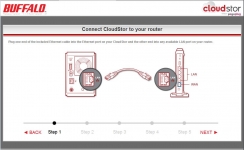
The next step is to power on the unit. For the initial configuration, you'll want to set the switch to ON. After powering the unit on initially, the power light will blink for a few minutes. After the light goes solid, the unit is ready for operation and we can proceed to the next screen. Later, if you want to, you can move the switch to AUTO to save power. With the switch set to AUTO, the unit will power on and off with your PC. In order to utilize this feature, you will also have to download and install the NAS Navigator software from the Buffalo Technologies CloudStor
downloads web site.
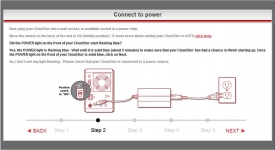
Step Three is more of a problem check step. If you've encountered no issues, just skip to Step Four. If the unit is showing an error, follow the link for steps to resolve the issue.
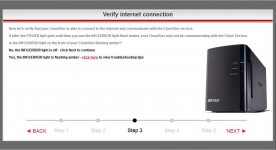
The next screen helps to setup the device with the cloud service. You'll need to enter the CloudStor's unique identifier number which is on a label on the bottom of the device.
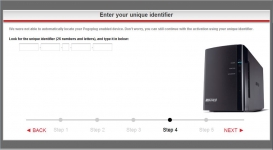
The next to last step is to link the server to an email account. You'll be using this email address to access your media using either the Pogoplug website or through one of the available apps for iOS or Android devices. The apps allow access to your media remotely, whether it's over Wi-Fi or a cell network. The software is available directly from Buffalo Technology's
download site.
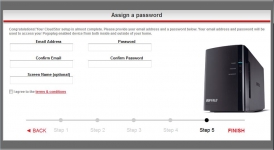
The very last step is email verification. Once you receive your email from Buffalo/Pogoplug, click on the link and the registration of the server is complete.