In Use:
The
Canary is accessed and controlled by your mobile phone, and only by your mobile phone. There is no web interface and you can not install the app on a tablet. One of the main reasons for this is that part of the security system uses geo-fencing on your mobile phone to determine if you are home or not. That way, the device can arm or disarm automatically when it senses that your phone is present. You can set up the device to recognize multiple phones, so for example, if either you or your spouse is home it will automatically disable the Canary. When disabled it can continue to record video and log environmental data, it just won't react like it will when armed.



The app is available for Android and Apple devices from their respective app stores, and the installation started out in a very straightforward manner. You work your way through a few basic steps of providing information and deciding on things like wired and wireless Internet connectivity, and then you get to the step where you need to connect the yellow audio cable. The device apparently uses actual sound and not data as part of the authentication, which is novel, but as I found out a novel approach is not always a better approach. I have set up numerous IP cameras, smart home device, and tons of other connected computer and consumer electronics devices, and for the most part everything has gone just fine. Some require you to connect to the WiFi in the device to provide settings for your network, some require you to connect through the web whether wired or wirelessly, and others use their app and the Internet to complete the connection.
I connected my Samsung Galaxy phone which is running Android 4.2.2 (with 1GB memory and a quad core processor) to the Canary and it claimed it could not "hear" it. I adjusted numerous things, tried another cable, and followed a variety of pointers found online from other users who encountered the same thing... Nothing worked. I then grabbed my wife's phone, which is the same model, but since mine is rooted and hers is not I thought maybe that could be an issue. Nope, hers could not be heard either. These efforts spread out over a few days, and almost as a joke I grabbed the cheapo Android phone I gave my 5-year old son to use as something like an iPod. I was actually shocked when it could connect and the setup process could continue. I have no explanation for it, but if I had only had the two phones to try and I had bought this at a brick and mortar store, it would have already been returned.
With the initial setup completed, the audio cable is never needed again, and you can then launch the application from any phone you wish. So, back to my phone to continue accessing the app and setting up the Canary.
The screenshot below shows the main screen of the Canary app. The background is a blurred out view of what your Canary is seeing, while the critical parts of the menu are laid out rather nicely in the foreground. At the top we see the word "River" which is the location of the camera we are presently considering. You can have multiple cameras at a location, and you can have multiple locations, all controlled by one account. The three bars on the right side at the top are what you click to launch a more detailed menu of options and settings. The word "Hallway" in the middle is the name assigned to this particular camera. If you have multiple cameras, flicking left or right on your screen will move you to them. You then have the fairly straightforward button to allow you to watch live, with some of the environmental data summarized underneath that. Clicking on this data gives you a historical plotting of your temperature, humidity, and air quality.
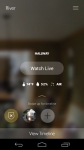
Below the environmental data we see s subtle arrow up with the text "Swipe up for timeline". Doing so reveals the recent clips that have been recorded / tagged. Below this we see a series of icons. The shield like one on the left shows the current state of the Canary (presently shown as disarmed), and by clicking this you can manually change it from disarmed to armed or privacy. Next to this we see the icon for my user account (you assign your own picture if you want). The plus lets you add accounts to your Canary, and as mentioned you can have multiple users (phones), multiple Canaries, and multiple locations with Canaries.
We'll take a closer look at some of these features on the next few pages...