The BIOS:
As with many motherboard manufacturers in the past year, the
ASUS BIOS now ships in the form of a fancy UEFI (graphical interface) that provides users with a BIOS that can be manipulated with a mouse or keyboard. This feature does make selecting voltages easier as you don't need to scroll through lists any longer with only a keyboard.
The first time the
ASUS P8Z68 boots you will see the "EZ Mode" screen, as seen below
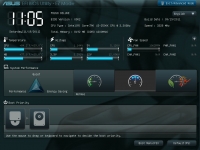
For more control over your PC you will need to enable the "Advanced Mode" which will look like the second picture below. Note that on first boot the processor is running at its rated speed of 3.3GHz. BIOS settings very closely resemble UEFI boards that use the Intel P67 architecture.
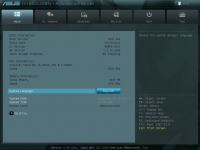
Pictured next is a screenshot of the Advanced CPU settings, which allow you to overclock individual core ratios, disable/enable thermal monitoring and limits, and enable/disable Intel SpeedStep and Virtualization technologies.
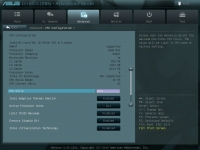
One important note on the BIOS - the ASUS P67 and Z68 boards suffer from a "double-post" issue where the BIOS appears to load twice. We would have expected a BIOS update to fix this issue but upon updating to the latest BIOS (version 0902) the problem still remains. A quick Google search found the solution - under the "Advanced Mode" in the BIOS do the following... Navigate to the "Advanced" Tab and disable "Marvell Storage Controller" and "JMB Storage Controller." Unfortunately this work-around will disable 2 of your onboard SATA connectors and the eSATA port located on the rear I/O panel. On the plus side your computer will boot into Windows about 10 seconds faster.