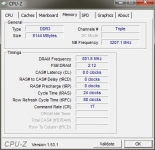Configuration:
The following components were installed on the ASUS P6X58D-E for this review:
» Intel Core i7 920 quad core processor
» Cooler Master Z600 heatpipe CPU cooler
» Seagate Barracuda XT 2TB SATA 6Gbps hard drive
» Crucial Ballistix Tracer 6GB DDR3-1600 memory kit
» Sapphire Vapor-X Radeon HD5870 1GB graphics card
» Nesteq EECS 700 Watt power supply
» Windows 7 Pro 64-Bit operating system
In this section we'll take a look at the physical installation, as well as some screenshots from within Windows confirming the systems specifications.
The two images below provide an overview of the motherboard with the processor, CPU cooler, memory, and video card installed. While the components are generally oversized, they did fit nicely on the board with no interference issues. You definitely lose your adjacent PCI slot when running the Radeon HD5870, as you can't even see a tiny sliver of the light blue slot that is under there somewhere. Having two PCI Express cards installed will even be tight, with just the slightest gap for the first card to draw in air through its cooling fan. I didn't have a second card handy, but I would expect the first card to run a bit warmer due to the potentially restricted air flow.


The next two shots take a close look at the CPU socket with the cooler installed. The base of the Cooler Master Z600 clears all the board's features and my guess would be that most coolers should fit just fine on this board. And for clarification, even though no fan is shown, a single 120mm fan from Noctua was installed for testing.


With the hardware installed it was time to get Windows up and running. With all that work done, and the latest drivers installed from the ASUS website, I fired up CPU-Z to see what it had to say about the system. All information in these screenshots was taken with the system at stock speeds, with just about everything on auto, except for the memory being set to XMP.


Even with XMP selected, the board did require that the memory speed be manually set to 1600MHz, otherwise it would default to 1066MHz. This isn't a big deal, but something to pay attention to. The XMP profile should set the speed automatically, and even if it didn't I would assume that it would wind up picking 1333MHz anyway, based on the data provided on the SPD tab of CPU-Z.