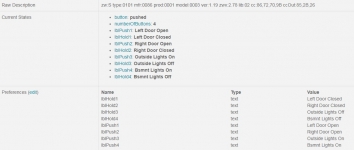The Basics:
The first two images in this section take a look at the remote, with the below right image showing the lower portion of the front face slid down to reveal additional buttons. In day to day use you will only need the 1, 2, 3, and 4 buttons, while the additional buttons are for the setup process. Like the Nodon Soft Remote, the Minimote can be used as a Z-Wave controller, meaning you do not need a hub. I will not be trying it in this manner, as I only want to add them to my established SmartThings systems. So, other than the four numbered buttons, I will only need the Join button for the initial pairing with Smartthings. When joining a network or when pressing buttons to actuate programmed devices, a series of LEDs at the top of the device light up to indicate activity.


The below left image shows an end view of the unit where we see a miniUSB connector, which is primarily used for charging. The battery in the unit is not replaceable, but it is rechargeable via USB. When connected for charging, an LED under the surface, near the USB port, glows red until it is fully charged, at which point it turns blue. While initially concerned about battery life, the two units I purchased have been holding their initial charge for just over a month and there is no signs of them dying just yet.


The bottom of the remotes feature a variety of manufacturing details, as seen in the below right image. These details are no longer visible to me as I have made a rather convenient P-Touch label to remind me what each button does.
In Use:
Connecting the Minimotes to Samsung's SmartThings is easy enough as there is an official device handler built in. But, if you want a bit more functionality you can considered
Kyse's Improved UI as a custom device handler. The remote controller will work well with either device handler, but the custom one gives you more information in the mobile app and in the web interface. The below left image shows the standard device handler, which doesn't tell you anything on the Right Now tab. The below right image is from Kyse's device handler which shows how my other Minimote is setup, by letting you create virtual buttons that mimic the press and the hold commands for each of its four physical buttons. So, as shown in this image, I press button one to open the left garage door, and I hold button one to close the left garage door. To configure these buttons in the mobile app there are several ways to go, but I am using
SkyJedi's Button Controller EXTREME SmartApp to assign functionality to each button, while continuing to just use the base device handler.
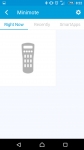
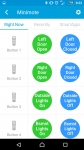
The screenshot below is from the SmartThing's web interface where we can see a few things of interest. One, I was able to confirm that both Minimotes are running on the V 1.19 firmware I was hoping to see. And two, we can see a well laid out confirmation of how I have programmed each button press and hold.